Automated Email Body with Customer Statement
Hi Readers,
In this post, we will look at how you can add an automated email body for a customer statement when sending via email.
Search for Report Layouts
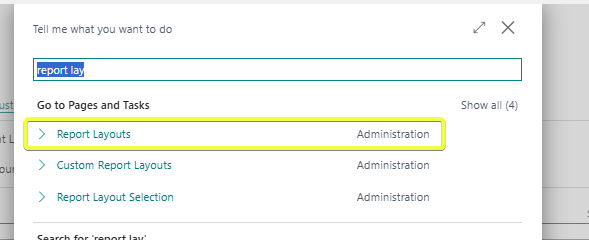
Search for your statement.
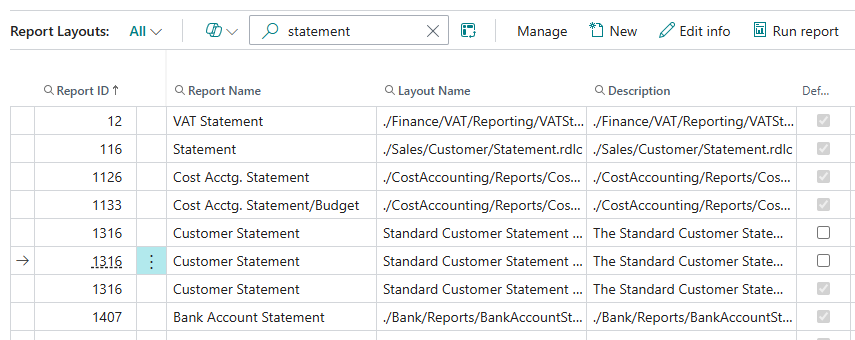
I will be using report 1316 - Word Layout. Click on New at the top to create a new layout.
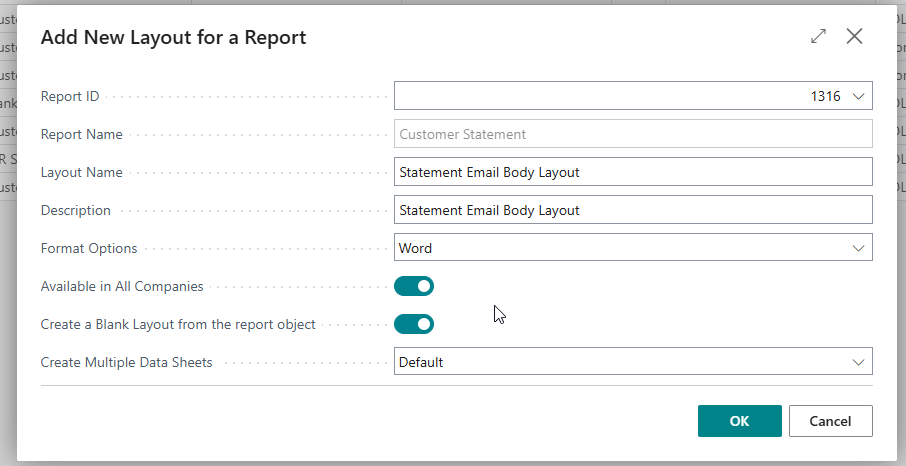
I will use the Create a Blank Layout from the report object to create a blank document. Then click Okay.
The new custom layout will be added to the list.
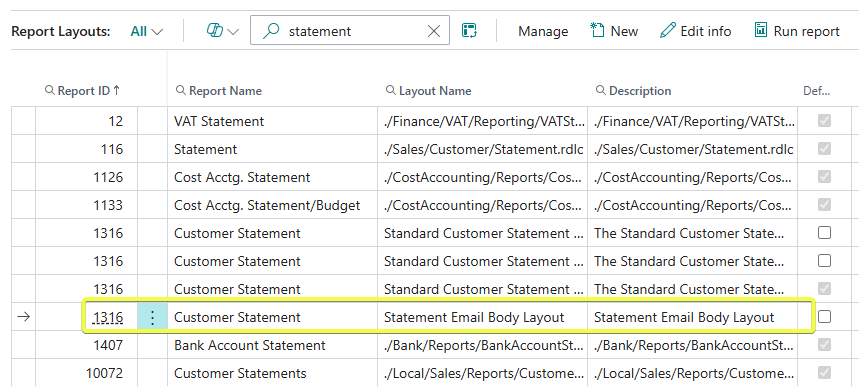
Highlight the layout and click on Export Layout.
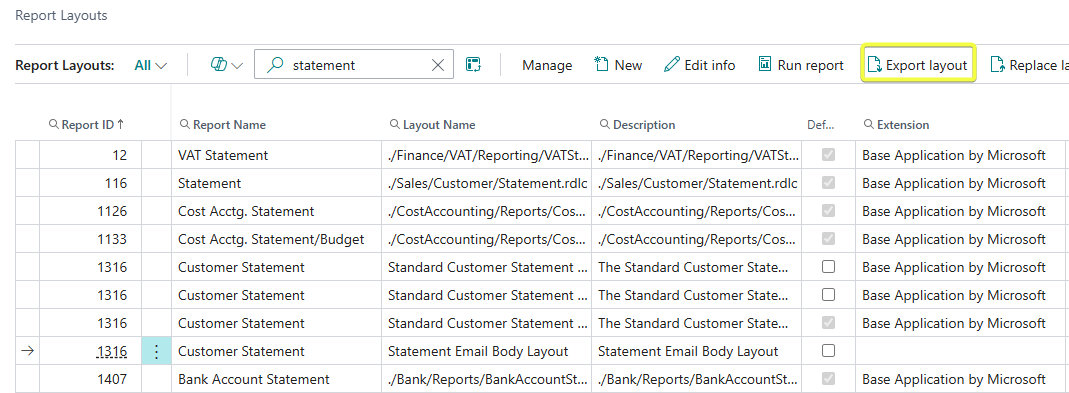
The browser will prompt you to download the word document. Download the document and open it.
In the word document, open the Developer section

If the option is not available , use the link to enable it : Enable Developer Mode in Word and Disable updating format.
Click on XML Mapping pane

A window will open on the side.
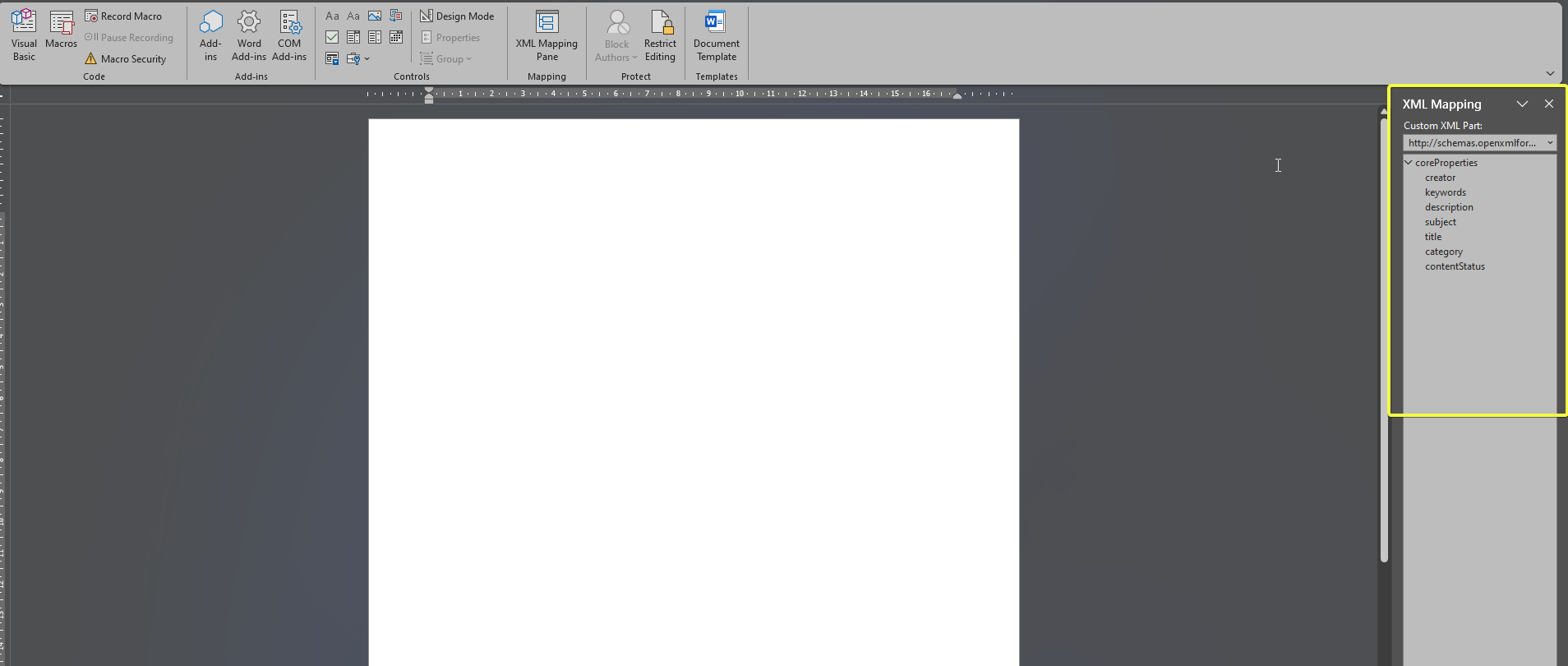
Click on the dropdown and pick the option shown.
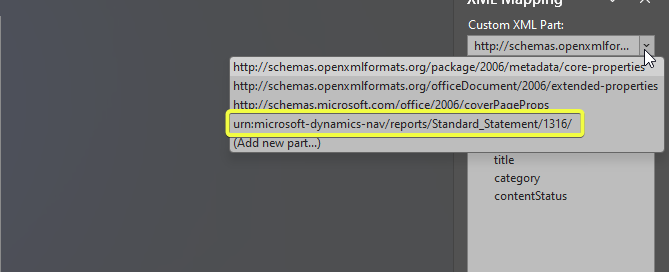
Add your generic text for the email body.
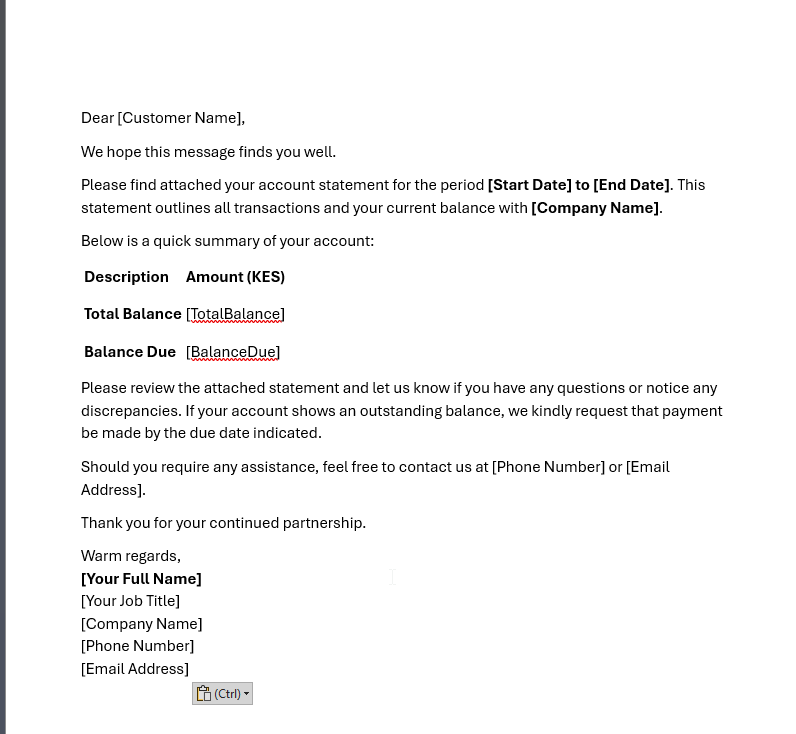
We will replace the customer details to pick details from the system automatically. Place your cursor and where you wish to place text e.,g customer name below.
In the side bar window, we need to find where the customer address is held. For report 1316 Word layout this will be Customer >> Integer >> CustAddr1. For customer statement, you can find the respective fields of the report.
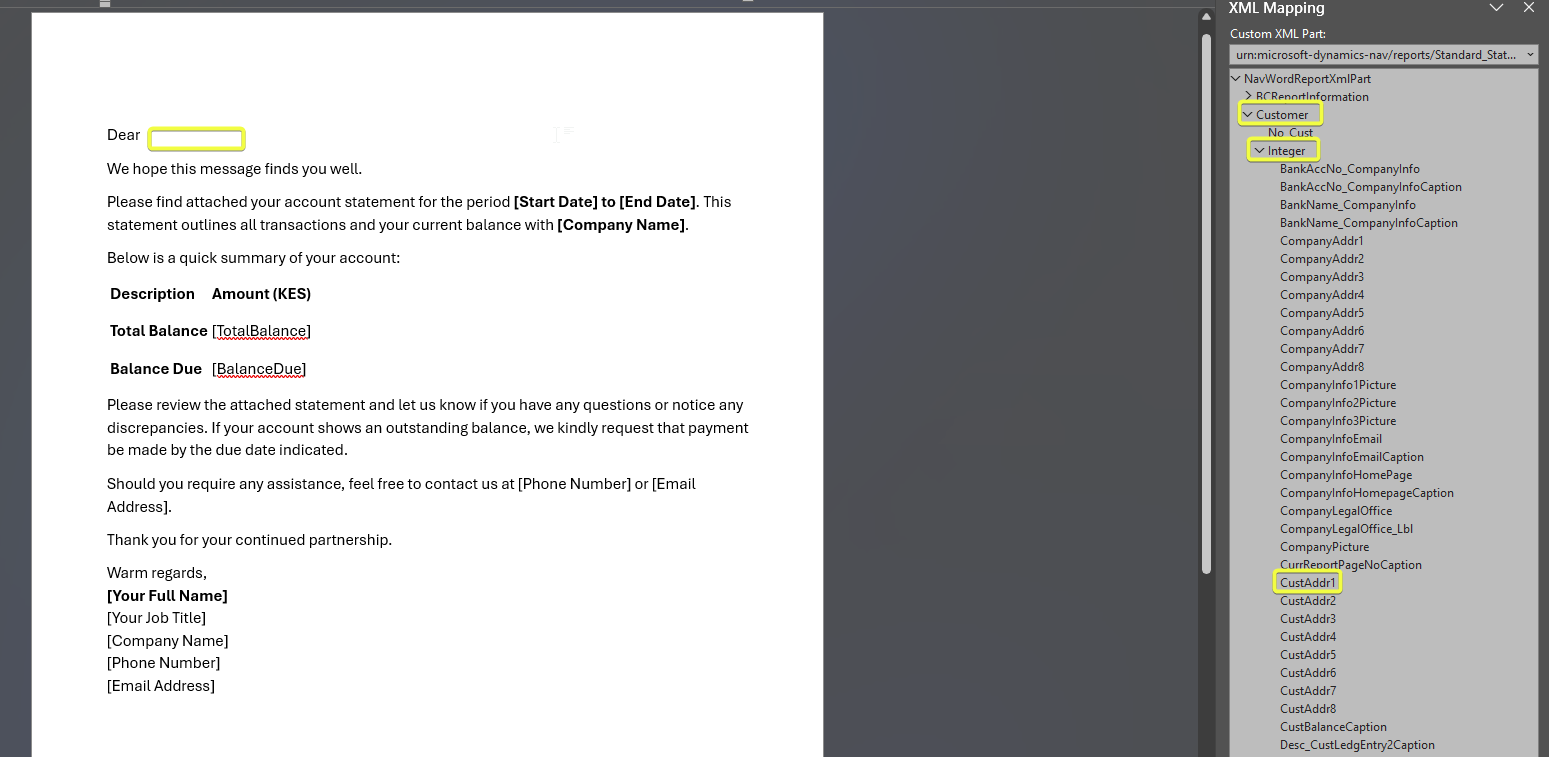
Right click on the CustAddr1 . Then Pick Insert Content Control >> Click on Plain Text
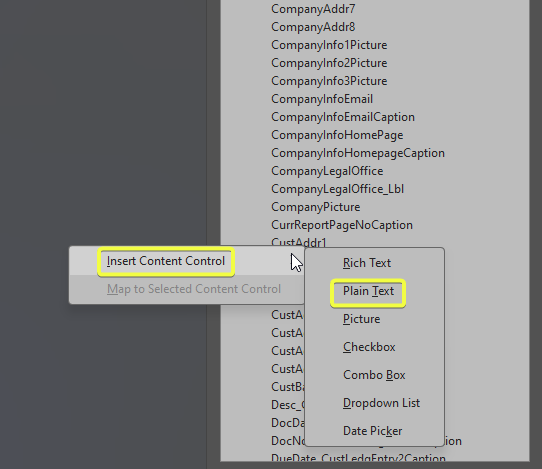
The word document should be updated as below.
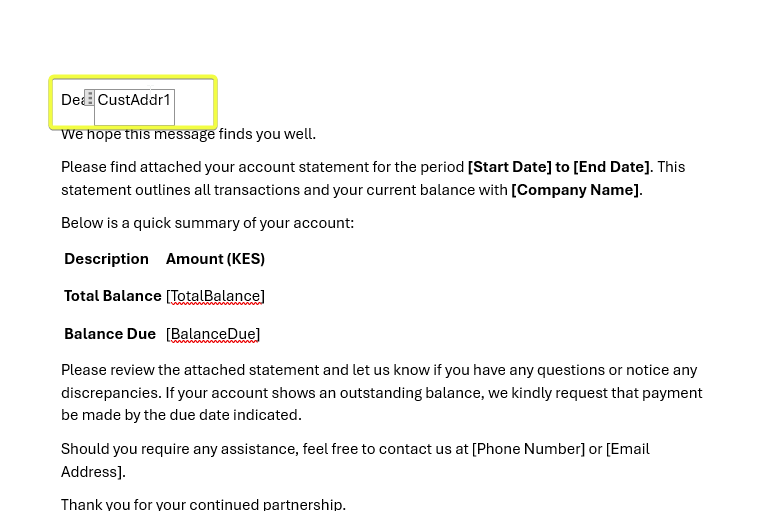
We can add the other fields as needed.
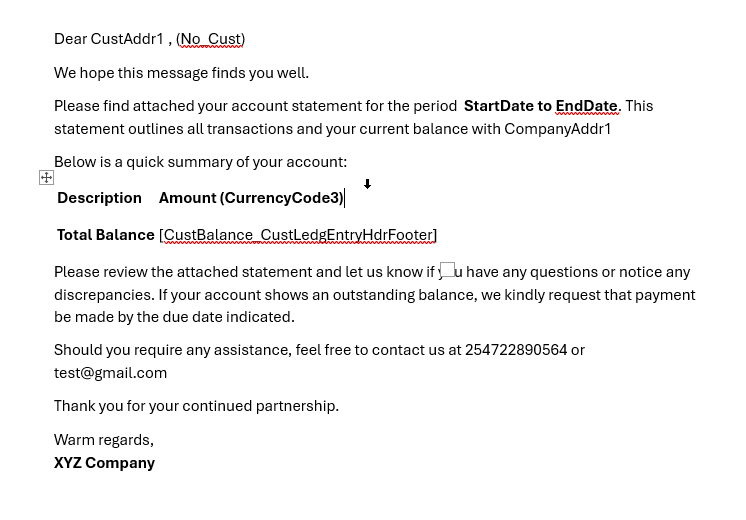
Save your word documents. In the system , click on Replace Layout. Then upload your document
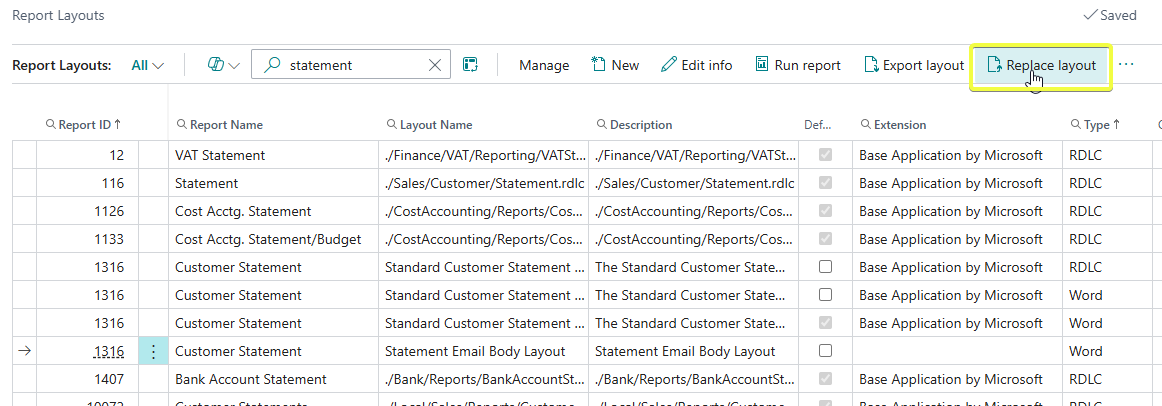
Open the customer card of the user you wish to send an email to. Click on Customer > Document layouts to add a layout for the customer
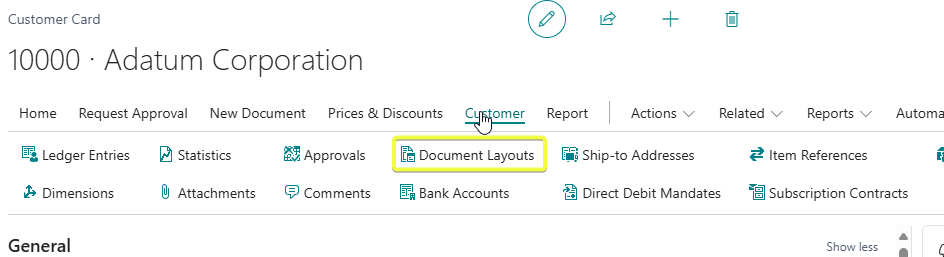
Add the Usage -> Customer Statement, Report ID of customer statement, E-mail you wish to send to, Click on Email Body Layout and pick the email body layout we created( the field may be hidden - personalize or design to add it)
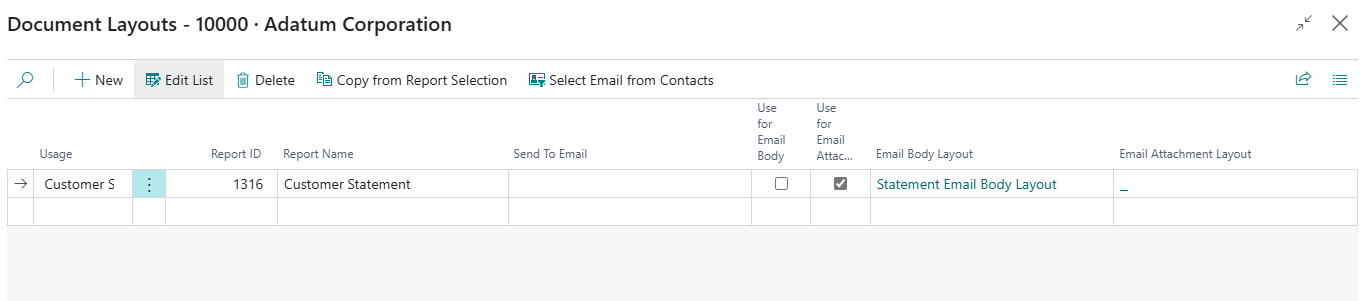
We will now send the statement . Click on Report >> Statement
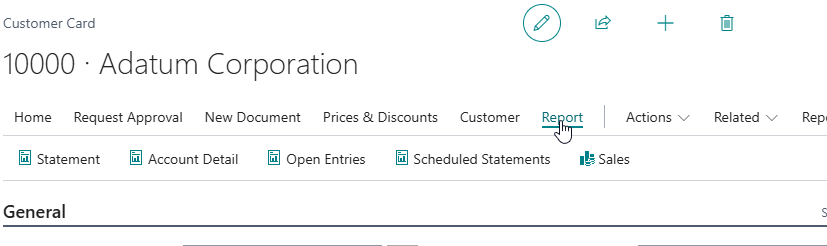
In the customer statement, add the report requirements and pick email option and click OK
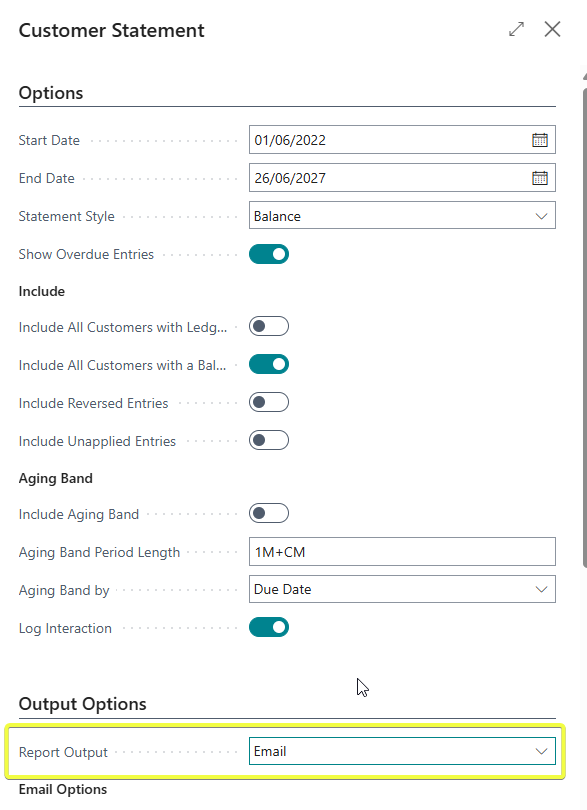
On successful sending, the email will be as below.
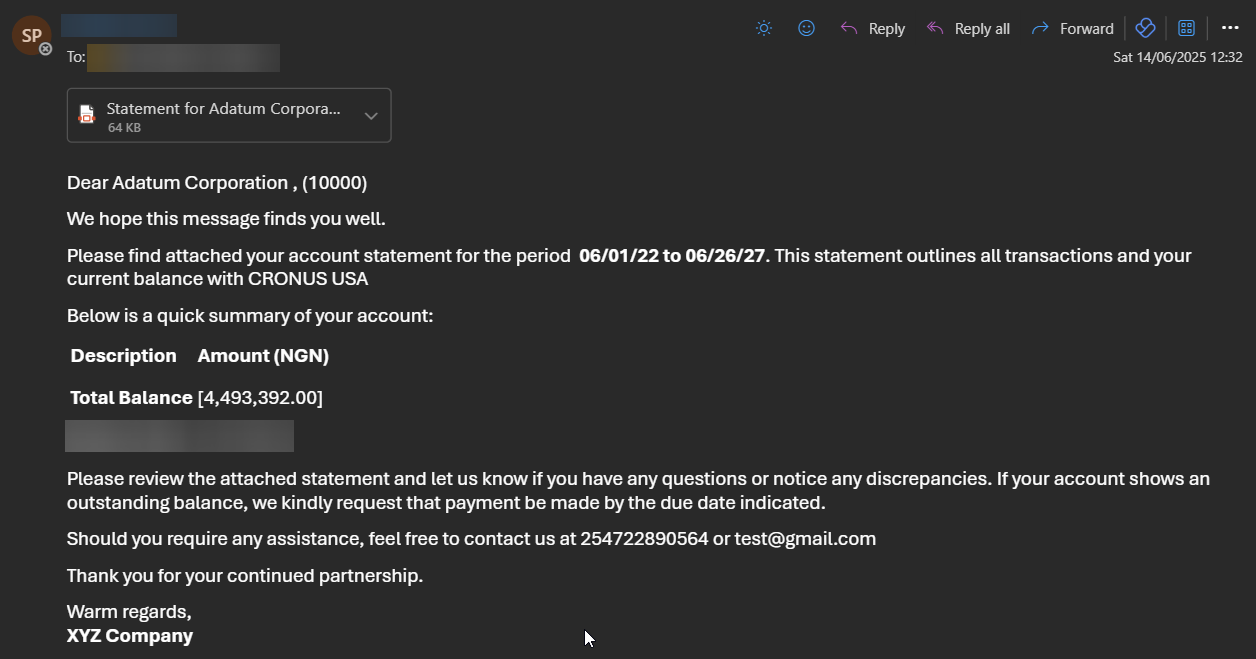
You can compare balance with Customer Card.
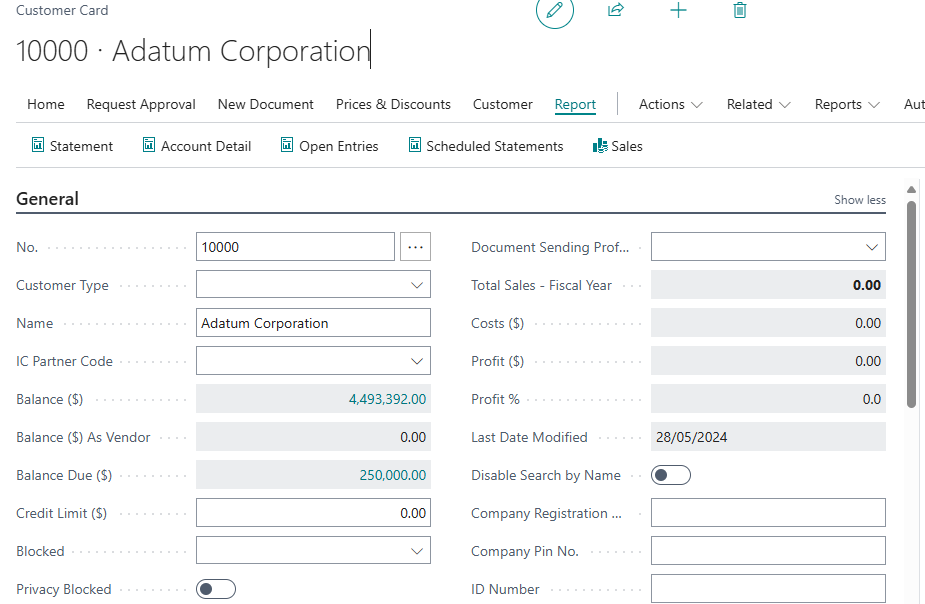
You can be able to have more fields by extending the report or using a custom report.
ENDS.