BC 25 Subscription & Recurring Billing
Hi Readers,
Microsoft released a new module on Subscription and Usage Billing in BC 25.
Assume we are an air conditioner seller and also provide maintenance and service services to accompany sales or independently. In this post, we will take a look at an example where we have won a tender to supply an air conditioner plus service and maintenanace for a whole year.
Bills for the service and maintenance are raised quarterly to the customer
SETUP
My stock item is an LG conditioner created as below.
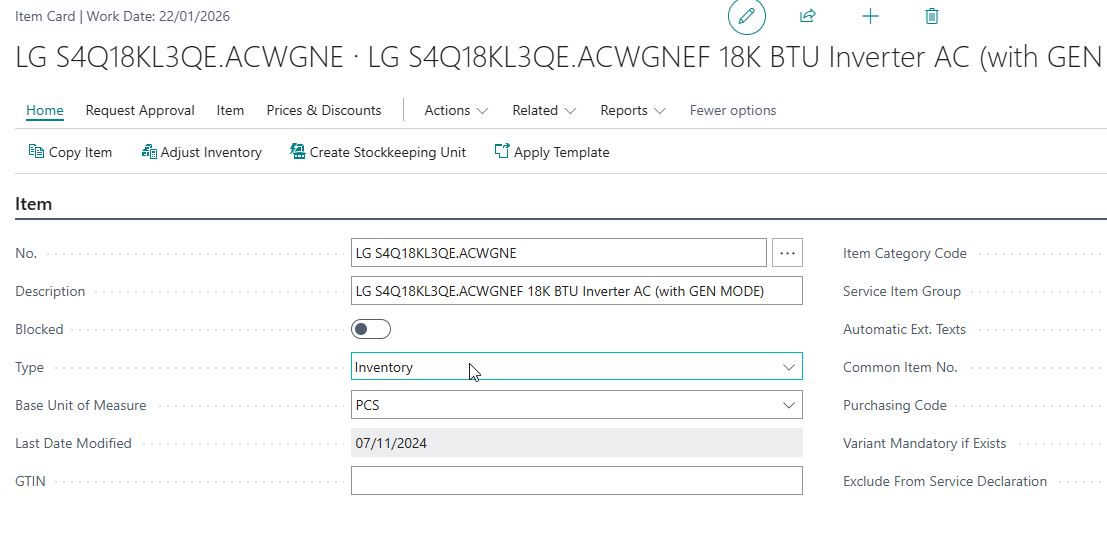
On the Price & Sales section, we have a new field called Service Commitment Option as shown below.
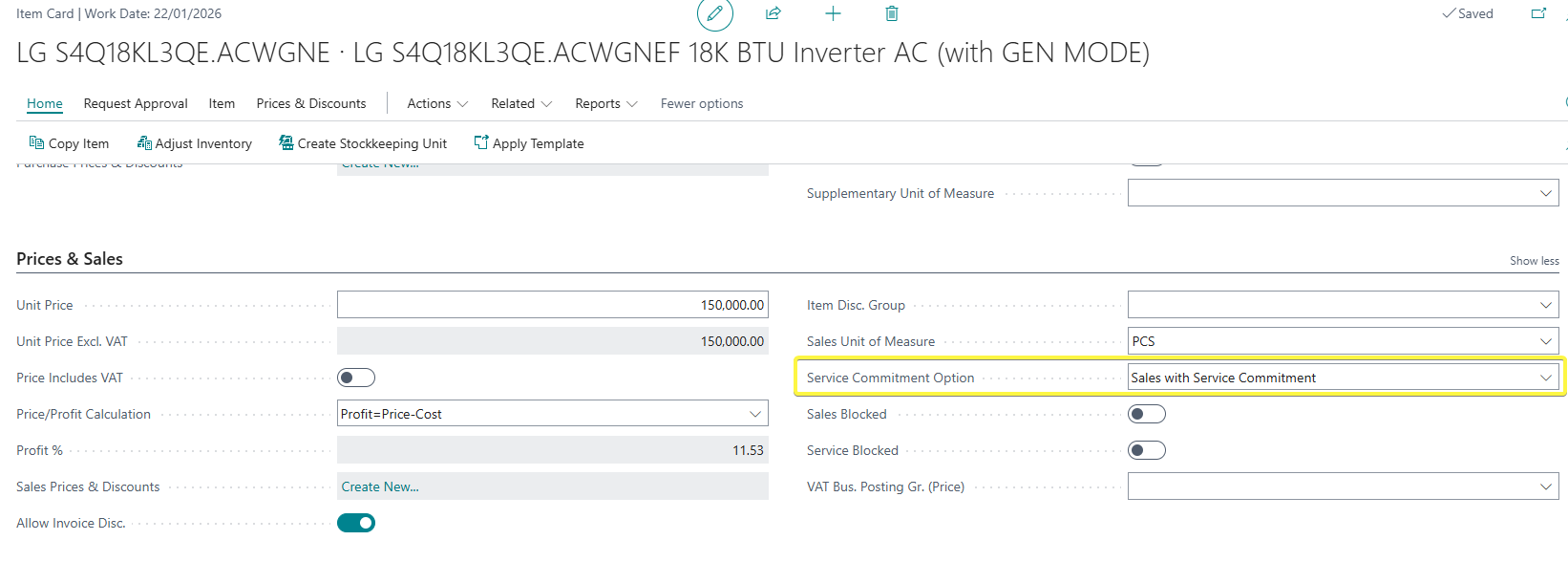
Some new terms were introduced in the subscription billing module which I will explain below before explaining the field above.
| Term | Explanation |
| Contracts |
This defines the agreement between the parties that creates mutual obligations. The parties in the system could be customer contracts or vendor contracts. The contract components include service objects and service commitments |
| Service Objects | This is the actual item/service that is sold to a customer or procured from a vendor without any billing -relevant information e.g in our case the LG air conditioner. |
| Service Commitments | These are the actual obligations of the agreement and has the billing relevant information e.g billing period, amount , quantity per billing period among others |
Going back to our field in the Item card. Lets check the options available.
| Option | Explanation |
| Sales without Service Commitment |
This selection means that the item is for sale only and not for Service Commitments or contracts. This setting is typically used for trade-only items.
|
| Sales with Service Commitment | This selection means that this item can be sold with additional service commitments. For items with this setting, a Service Object is created automatically upon Shipping the sales order |
| Service Commitment Item | This selection means that this item can be used in a sales document, but Invoicing is done exclusively (in the form of Service Commitments) via the contract. When a Sales Order line is delivered, it will automatically be set as Invoiced. This option can only be selected if Type=No Inventory. For items with this setting, a Service Object is created automatically upon delivery. |
| Invoicing Item | This selection means that this item will be used for billing additional service commitments sold for another item. This option can be selected only if Type=Non-Inventory. This item cannot be used in document lines (Sales Quote / Sales Order / Sales Invoice / Purchase Invoice). No Service Object can be created for items with this setting. |
In our case, we will go with the Sales with Service Commitment because we are selling an conditioner together with an obligation to service the conditioner for one year for an agreed price.
Since we have the item, lets now set up our service commitment package.
On the sidebar of the item card, click on the Service Commitments action as shown below
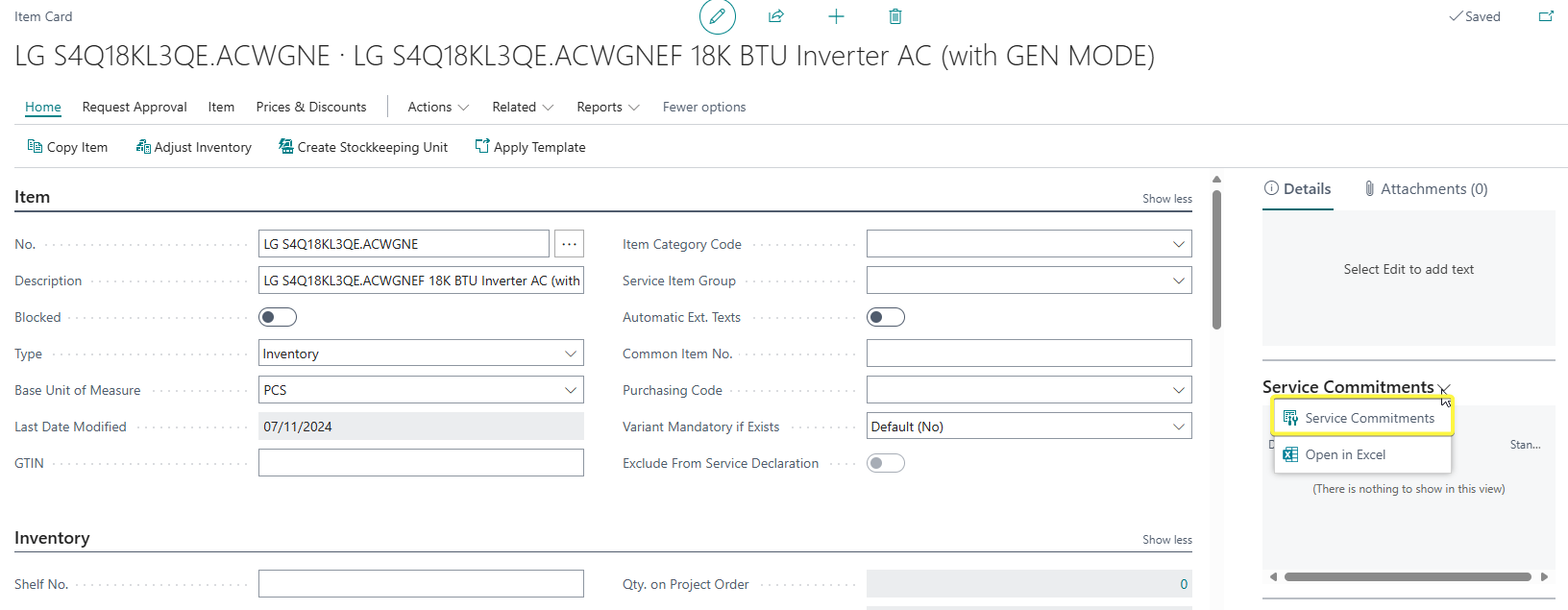
Click on New to create a new service commitment packages.
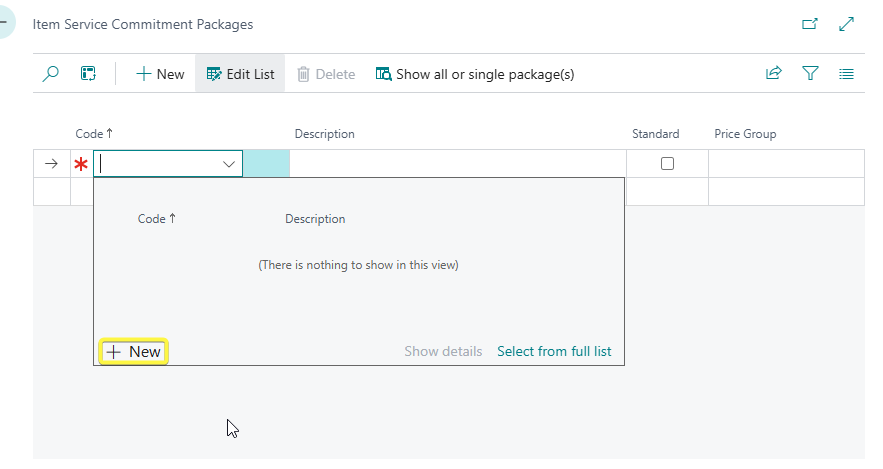
I have filled as below
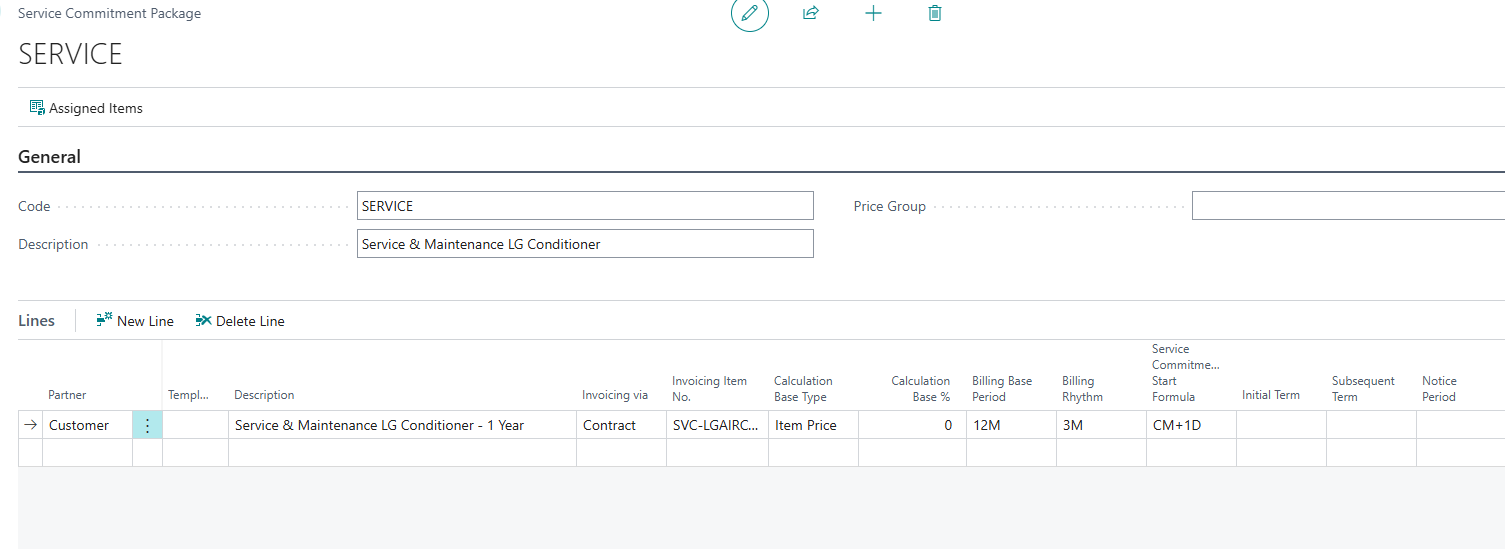
Below is a summary explanation of the fields which are required for the process
| Field | Explanation |
| Partner |
It specifies whether a it is a customer or vendor service commitment. |
| Invoicing via |
Options are Contract/ Sale A Service Commitment whose Default in the Invoicing via field is set to Contract will be invoiced. A Service Commitment, whose default in the field Invoicing via is set to Sales, will not be invoiced. The Service Object and Service Commitment does only serve as information |
| Invoicing Item No |
Services that are (optionally) co-sold with an item are usually handled by an Invoicing Item e.g in our case an air conditioner with mainatenance service commitments. In the item card, an item whose Service Commitment Option is set to Invoicing item is attached here. The revenue and receivables will be posted to the accounts of the Invoicing Item No. |
| Billing Base Period |
It Specifies the period to which the service commitment amount relates. For example, enter 1M if the amount relates to one month or 12M if the amount relates to 1 year. I will use 12M to indicate the amount is supposed to cover a 12 months period |
| Billing Rhythm |
It defines the frequency at which the Service Commitments should be billed later. Using a date formula, the rhythm can be defined as monthly, quarterly or annual calculation. I will use 3M to indicate the billing happens after every 3 months period. |
| Service Commitment Start Formula |
The Dateformula in the Service Commitment Start Formula field specifies the time offset at which a Service Commitment becomes valid. I will use CM+1D to indicate the start of the following month after the posting date. |
You can fill the calculation base % on the sales order.
Click on OK and window should now look as below
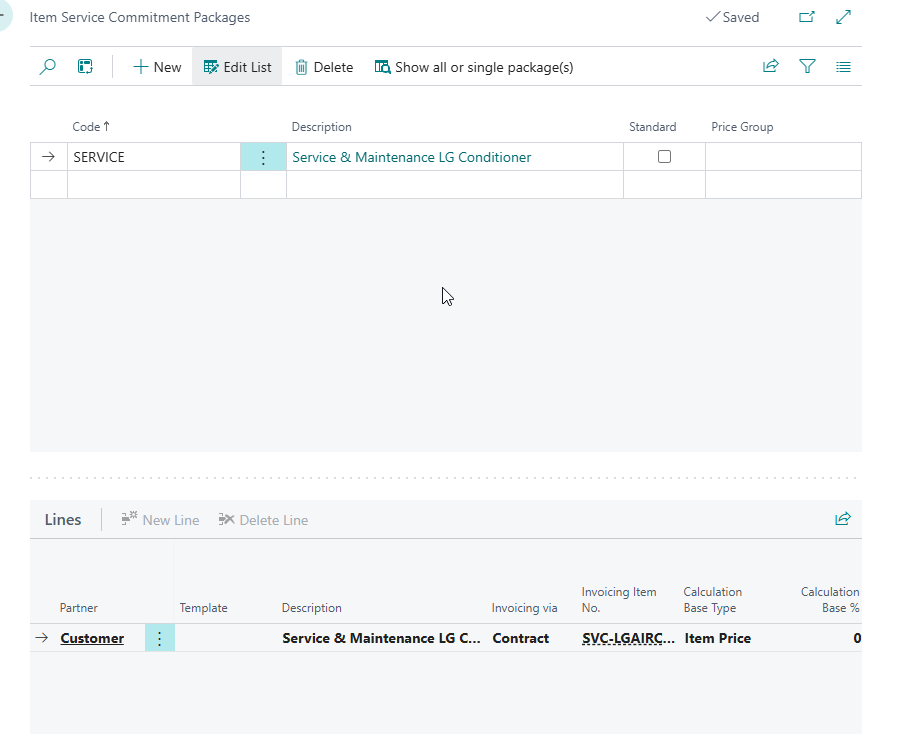
You can turn on the Standard checkbox if you wish the service commitments to be added automatically in the sales documents.
I will now create a sales order. For purpose of our billing, the sales will be made on 08-Nov-2024. Maintenance to begin 01-Dec-2024
On the lines, I will add the LG air conditioner. The system will prompt if I want to add the service commitments because the Standard check box was turned off. Click on OK
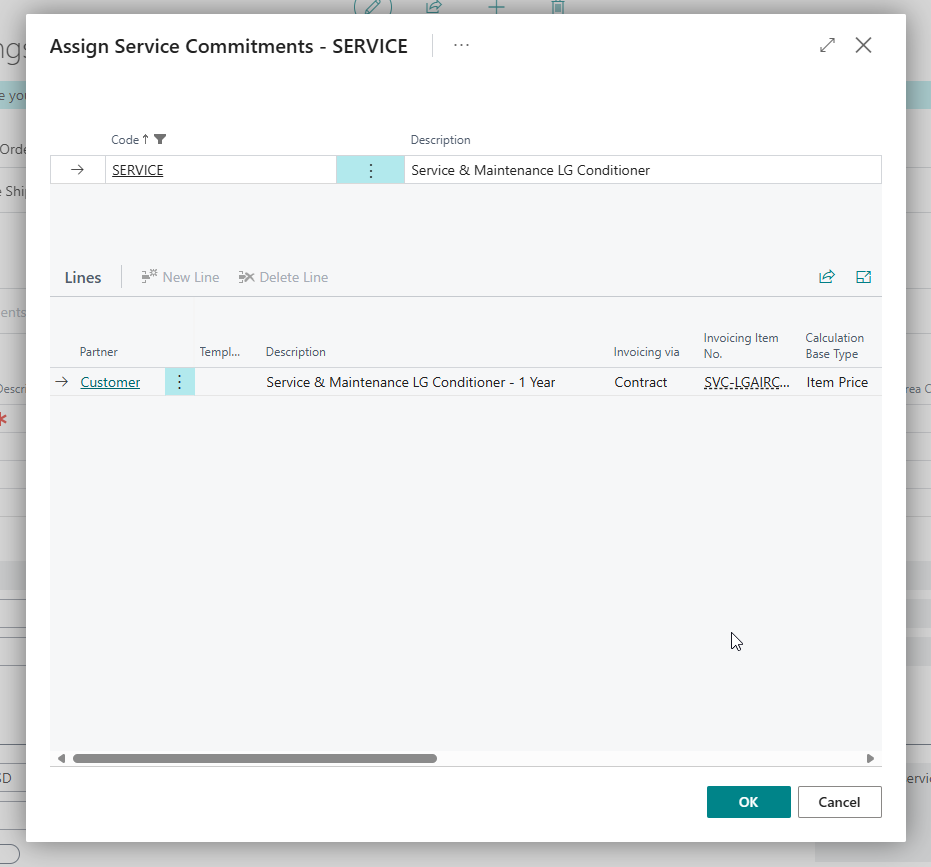
Remember that we did not add any amount or time periods in our service comiitment packages, We can add it in our sales order. In the sales lines menu, click on Manage >> Service Commitments
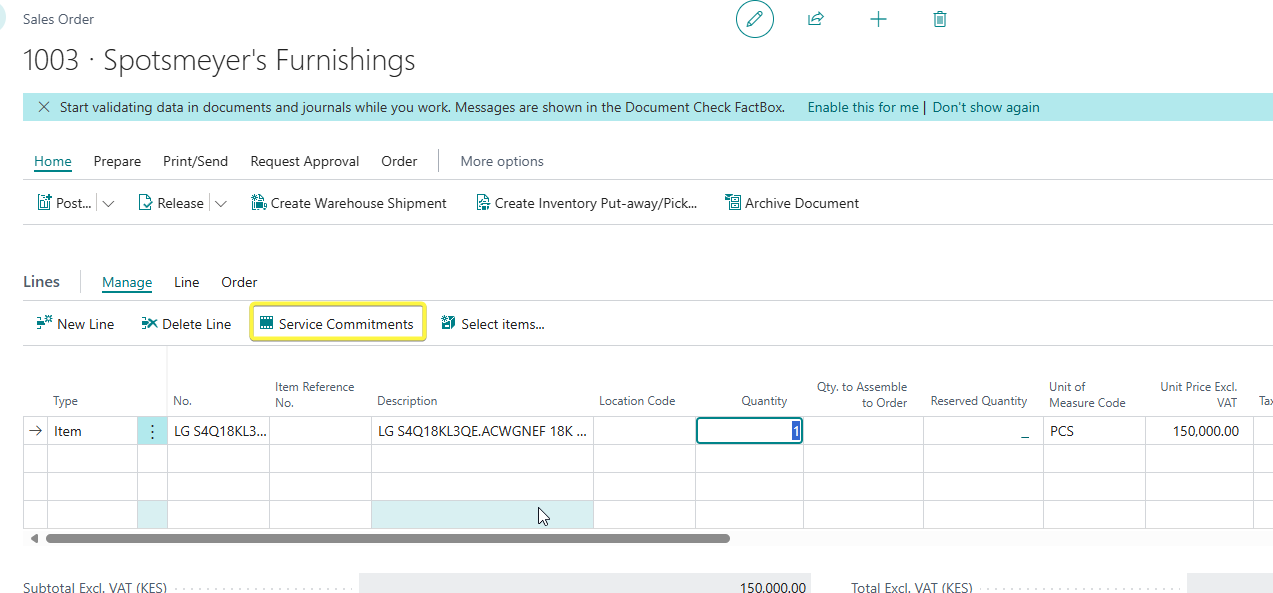
The window below will appear picking data from your service commitment package setup.

For the price, I will change the calculation base amount to 15,000 - Assuming we charge 1,250 per month. Remember the billing base is 12 months but the billing rythm is 3 months
The calculation base will be 100% meaning we charge 100% of our calculation base. This should populate the price field to 15,000.

We can now invoice our customer.
On invoicing, 2 actions will happens simultaneously :
- The inventory, COGS, revenue and receivables account will be affected with the cost of the air conditioner and the selling price respectively.
- The system will automatically create a service object
If you search for service objects, you will find our air conditioner service object
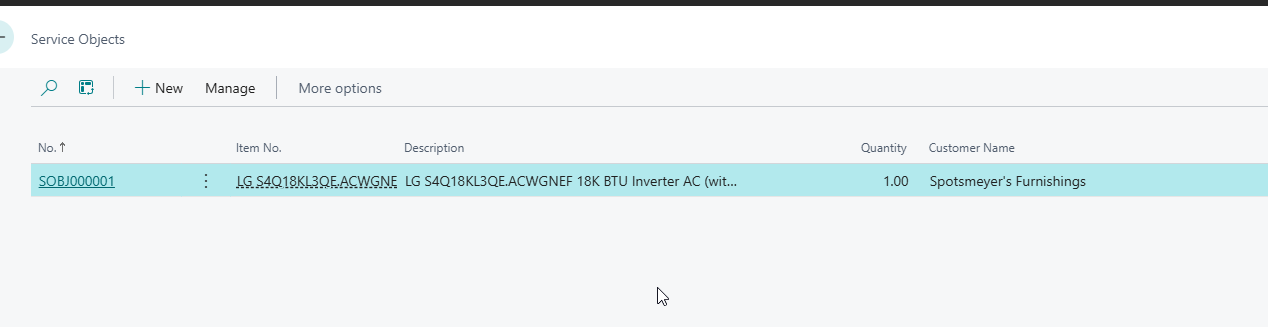
If you remember our initial definitions - we have service commitments, service objects and contracts.
Therefore we need to create a new customer contract.
Search for customer contracts.
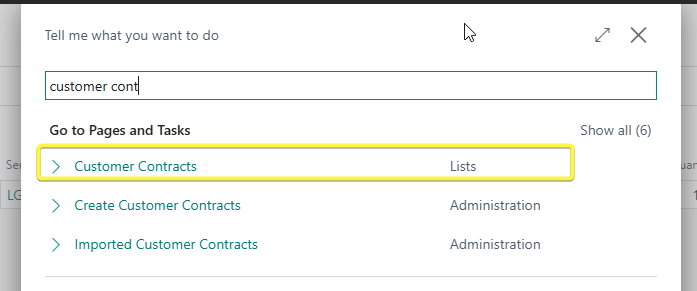
Create a new one. Add the customer that was invoiced in the sales order.
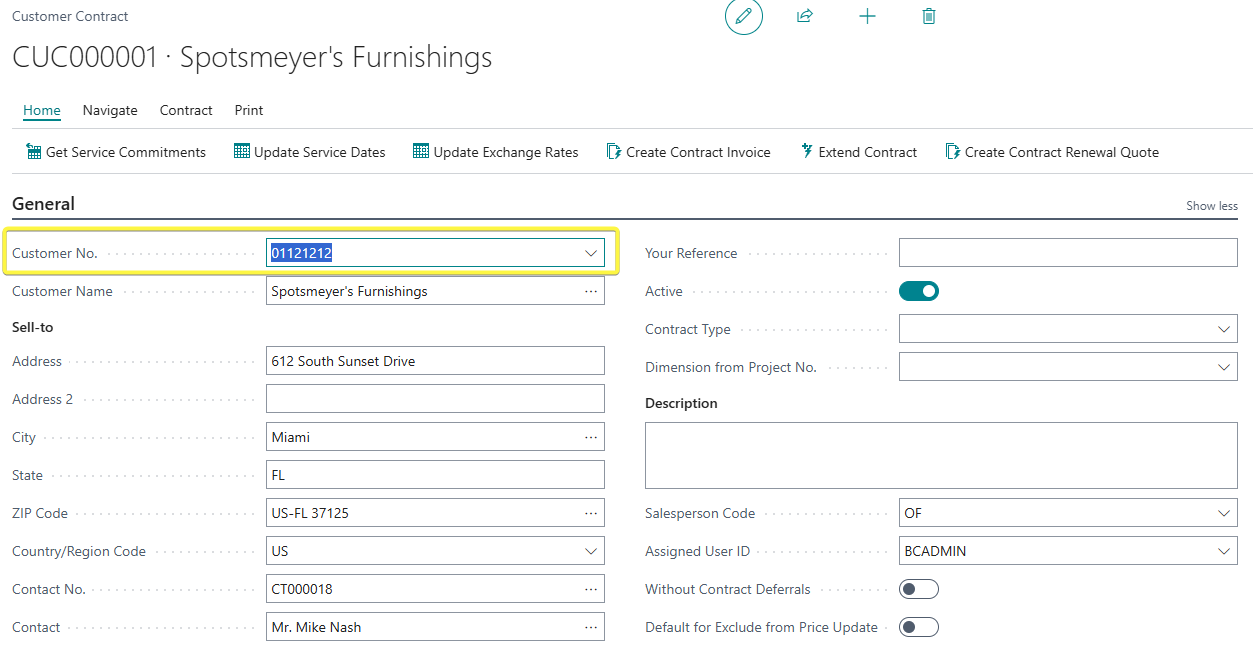
The next step would be to link the service commitments in the posted sales invoice to the contract. We have two options.
Option 1
Search for Service Commitments without Customer Contracts
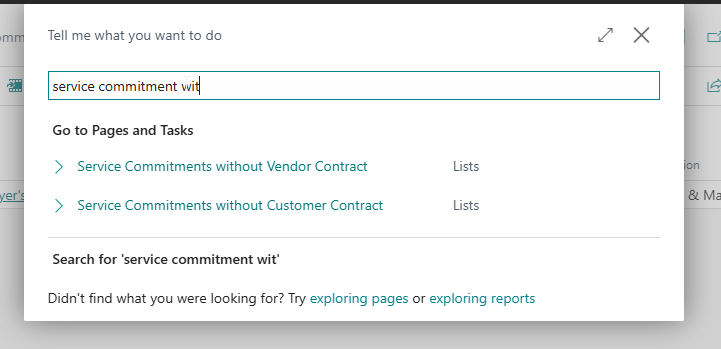
In the window that appears, you will need to assign the contrcact created in the Assign to Contract No field.
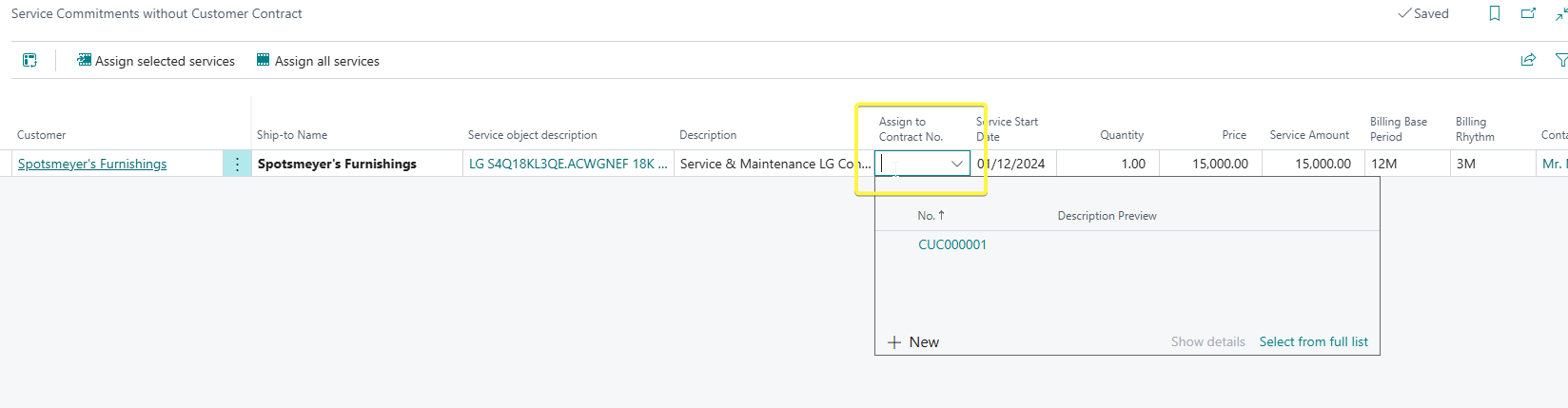
Click on Assign Selected Services because we only have one single commitment. This will link the customer contract to service commitments
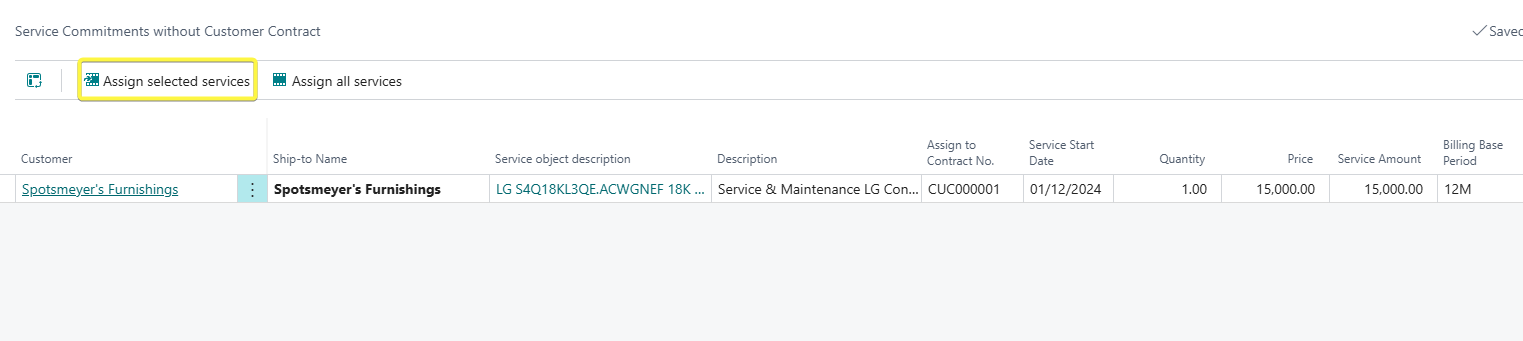
Option 2
On the customer contract , click on Home >> Get Service Commitments
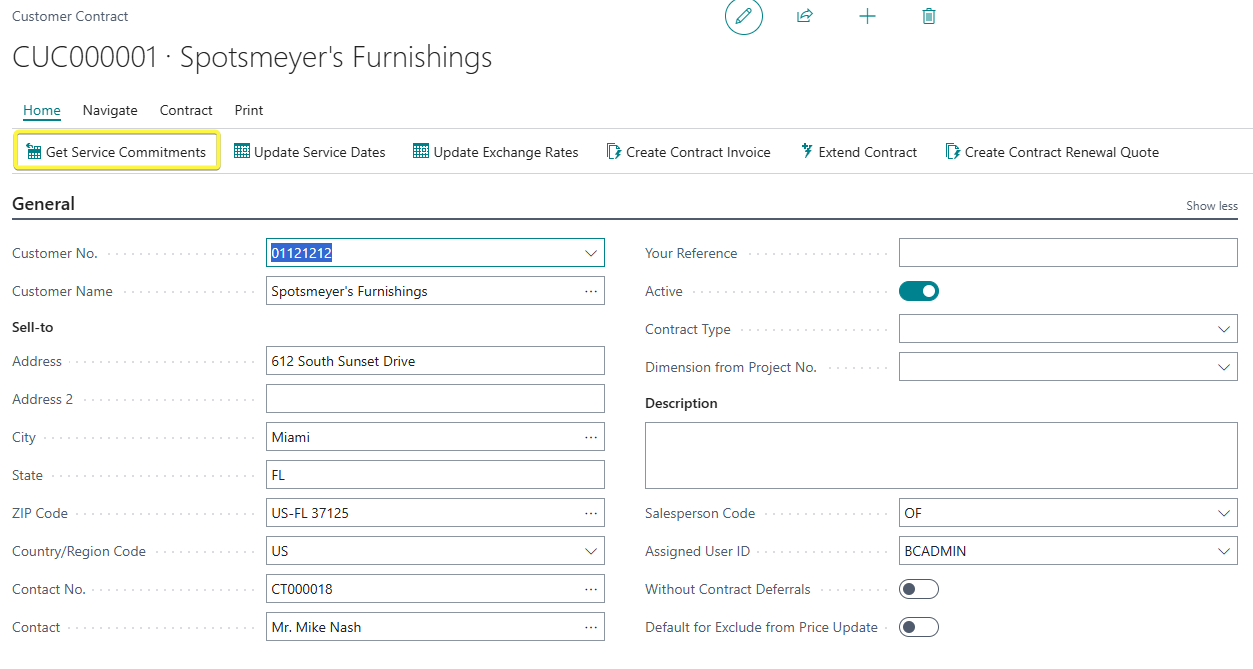
Click on Assign Selected Services because we only have one single commitment. This will link the customer contract to service commitments

After linking the two, the contract lines should be filled as shown below
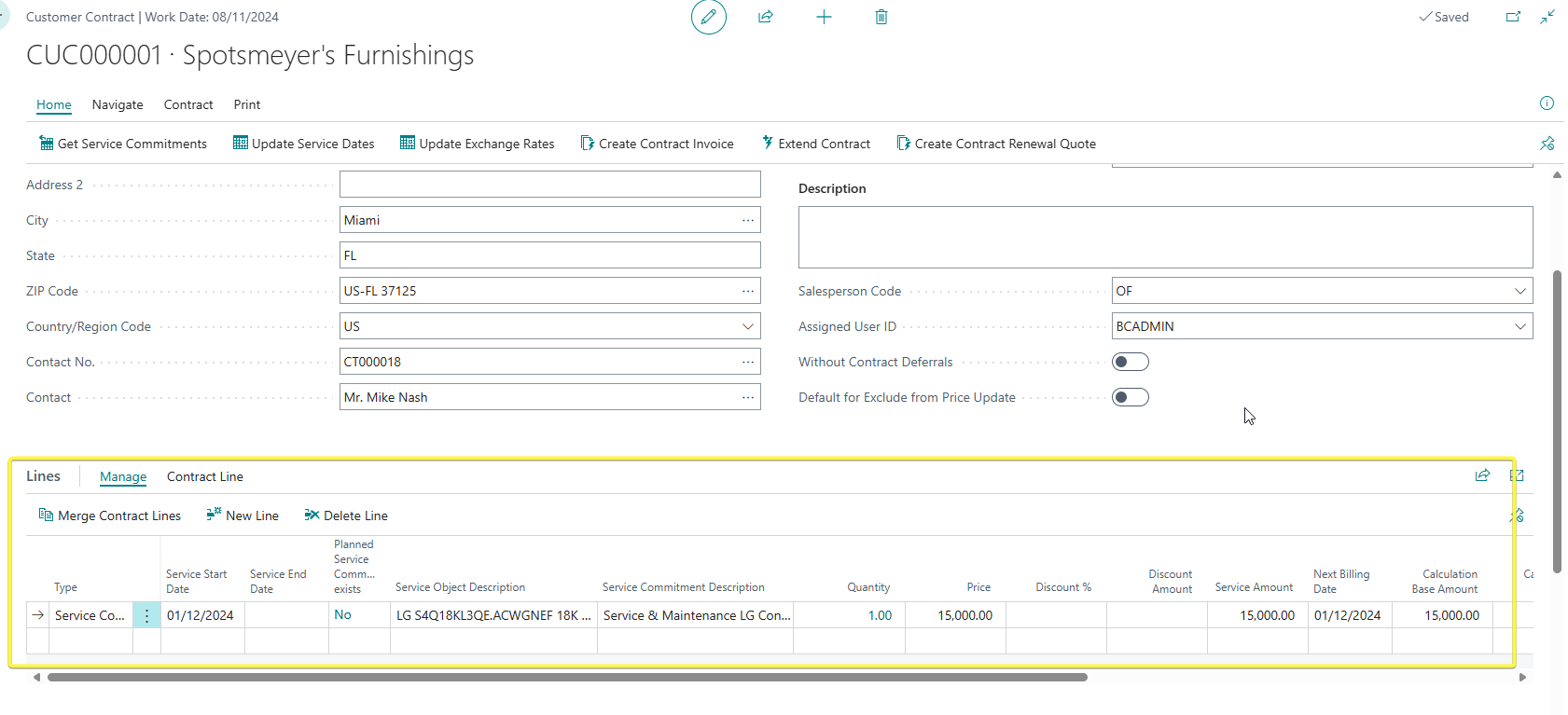
You will be able to note that the service start date has automaticlally populated from our Service Commitment Start Formula of CM+1D meaning our start date would start the next month after our posting date of 08-Nov-2024.
If we wish our Service End Date to also be filled, we should fill the field Initial Term to 12M in the sevice commitment package or sales order
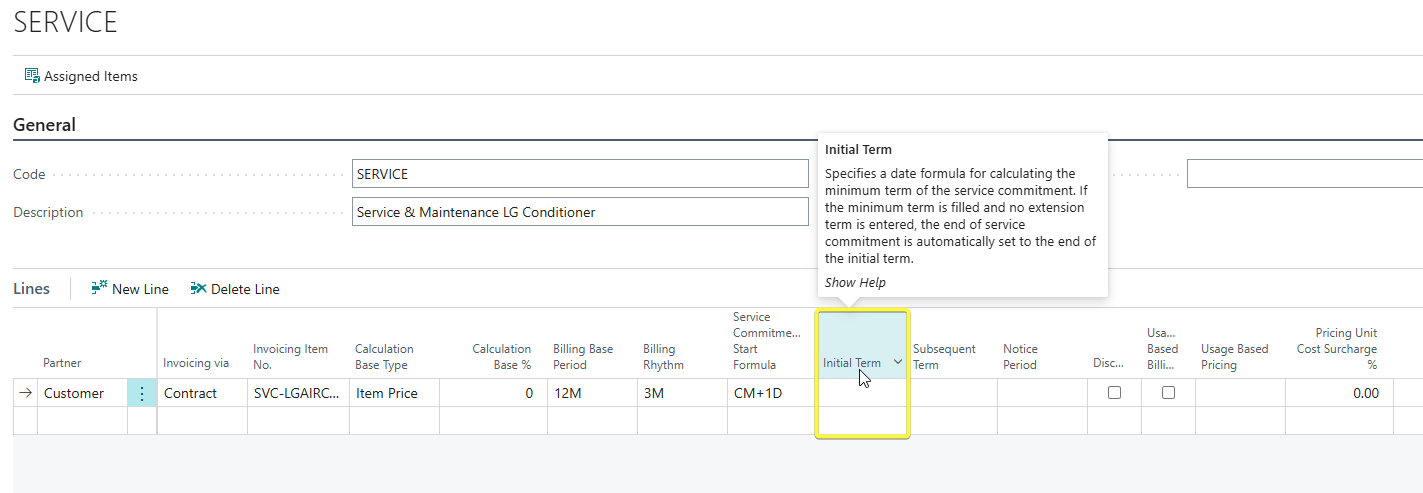
Because we left it blank, our service end date is blank. But we can add it manually.
So how do we invoice for our services? Assuming it is Feb 2025 and we want to invoice for the quarter.
Recurring Billing Invoicing
Search for Recurring Billing.
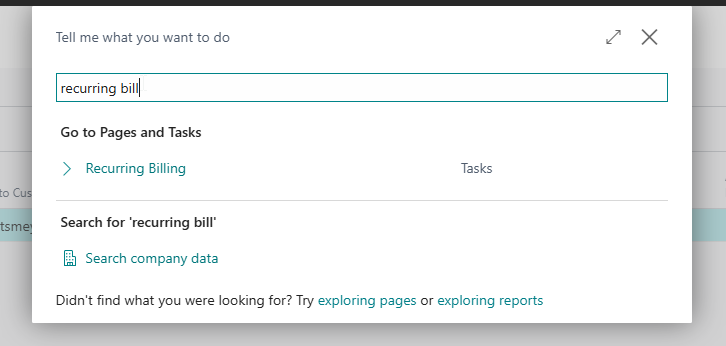
On the Billing Template, pick CUSTOMER. On the Billing Date and Billing to date, you can filter out as required.
Click on Create Billing Proposal
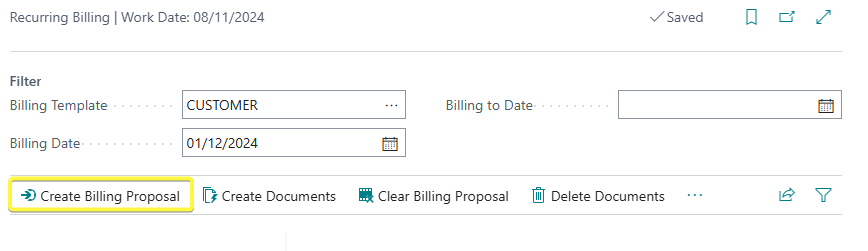
The following billing proposal will appear
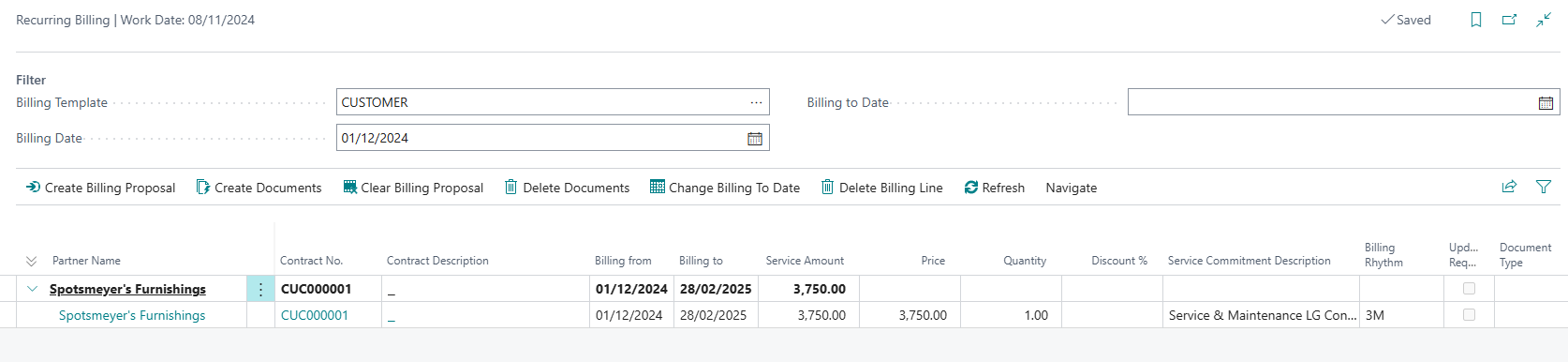
We have 3,750 because we billed our service commitment for 15,000 for a billing base of 12 months. Meaning 15,000 amount applied for 12 months.
Our billing rhythm is 3 months so we have 15,000/12 * 3 = 3,750
If satisfied , click on Create Documents to create a sales invoice.
Enter the relevant dates and click on OK
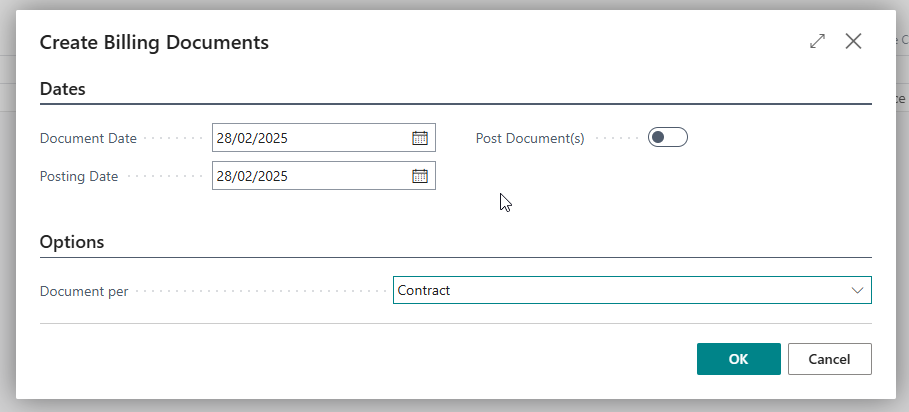
The invoice number is populated as below
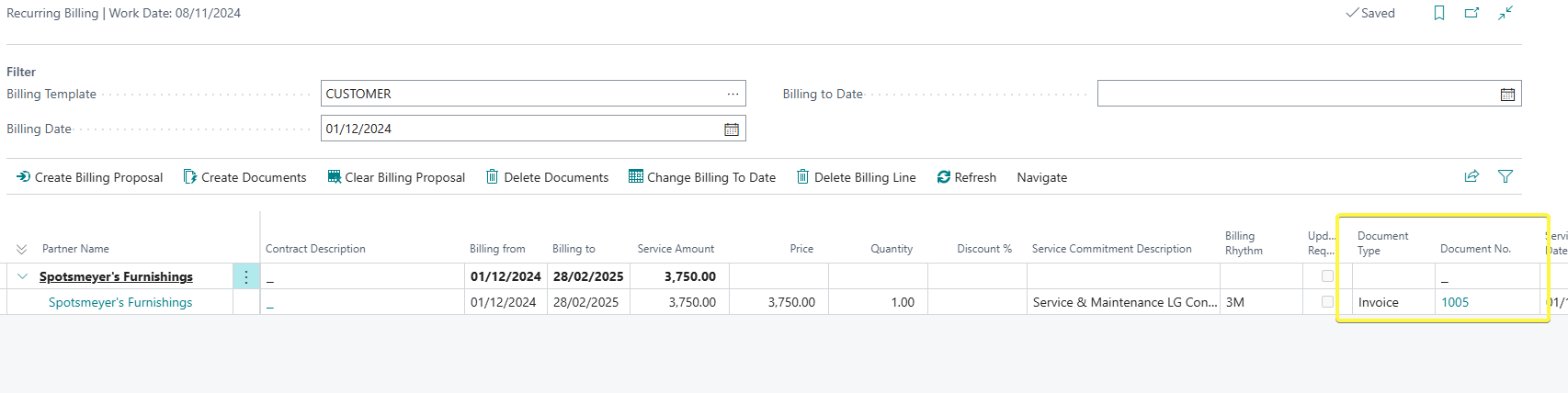
The invoice looks as below
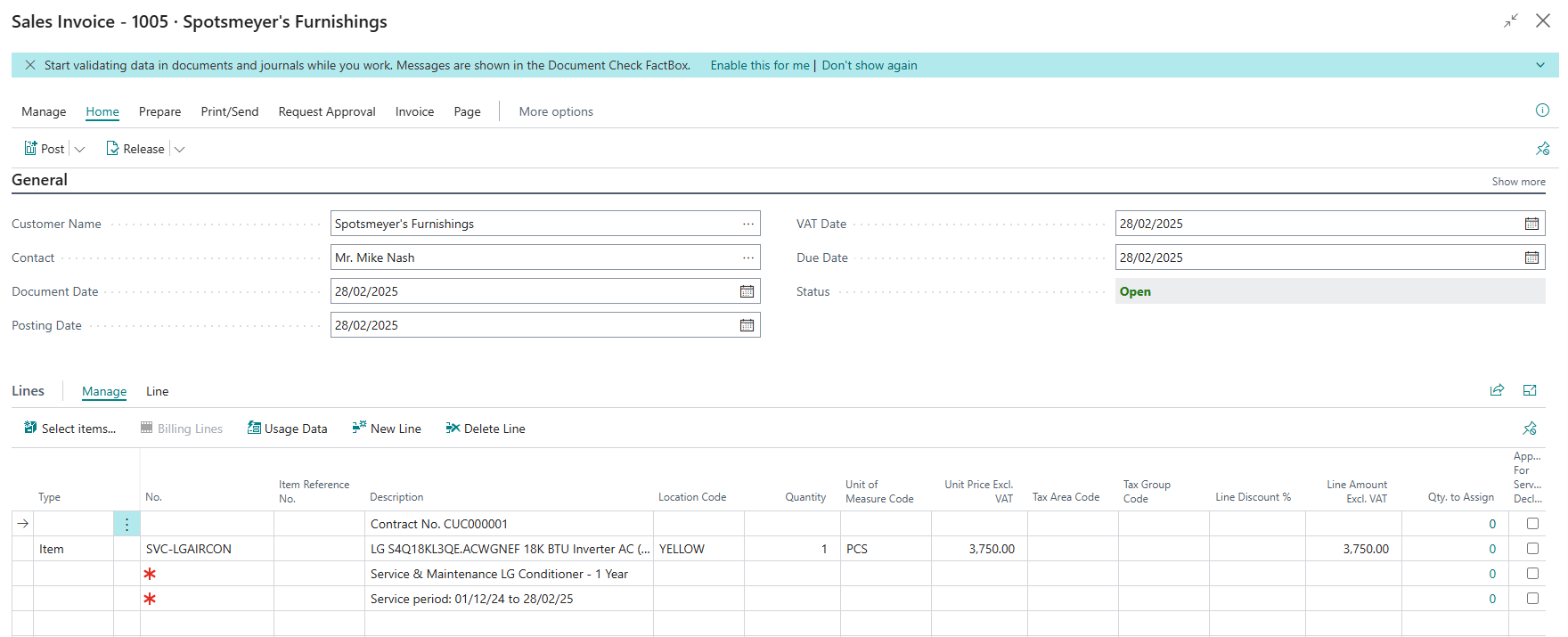
If you check the item number, you can remember we filled this item number in the service commitment package as shown below. Therefore the accounts to post to are taken from that item
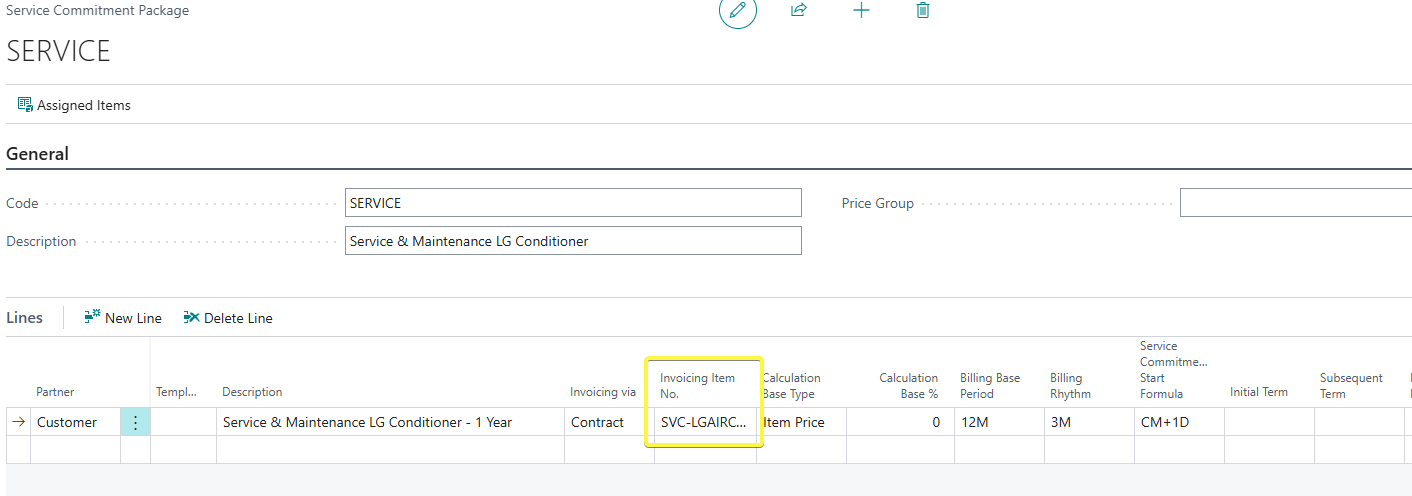
Microsoft added four accounts in the Gen. Pos setup for recurring billing
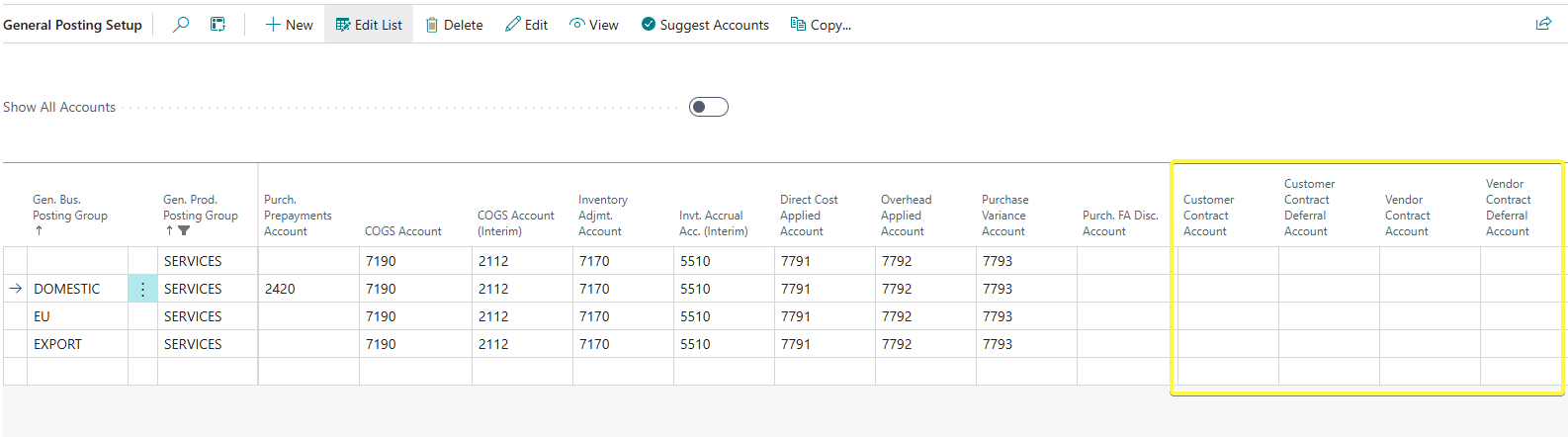
| Account | Explanation |
| Customer Contract Account | This is the G/L revenue account where the amounts billed to the customer are directed to. |
| Customer Contract Deferral Account | This is the G/L unearned revenue account where the amounts billed to the customer but not yet earned as directed to, if deferrals are enabled. |
On preview posting, see below
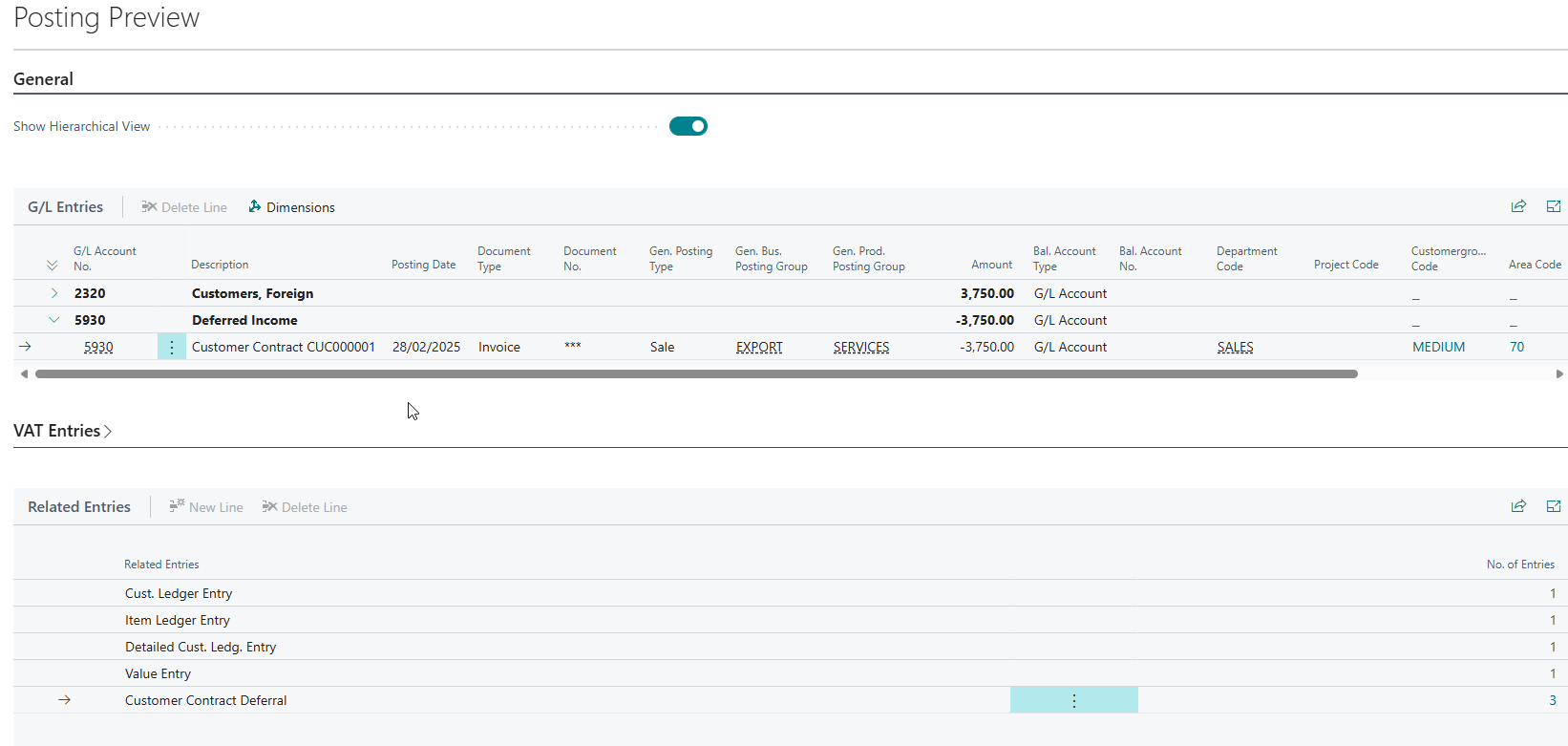
The system debits the receivable account and credits the Customer Contract Deferral Account because defferals are enabled. Therefore the 3,750 is not yet recognized as revenue,
You will note a new section on previous posting called customer contract deferral.

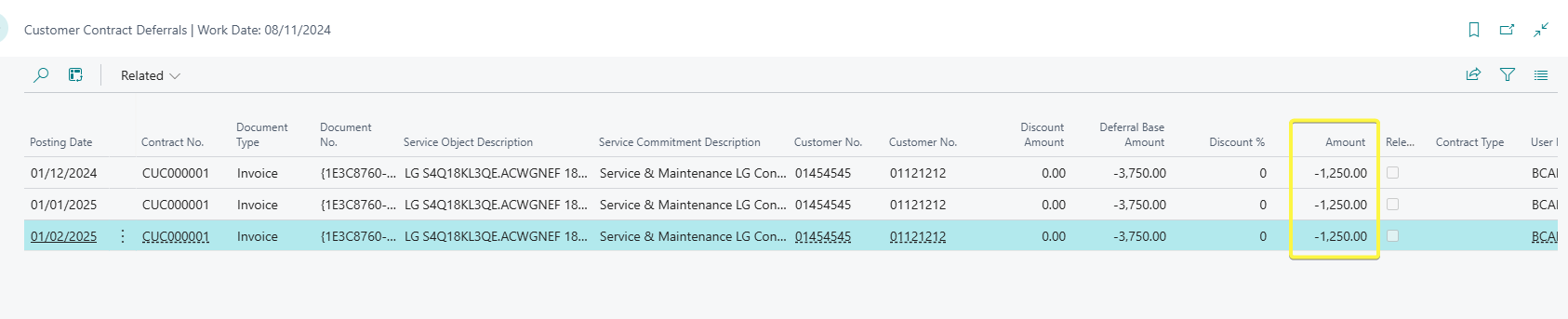
This page shows the deferrals from the billing. The checkbox Released shows if the deferrals has been transferred to revenue account -Customer Contract Account in Gen Posting setup.
I'll post the invoice.
'Earning the revenue'
The system provides a report that does a journal entry - Debiting the Customer Contract Deferral Account and crediting Customer Contract Account to reduce the unearned revenue and recognize the revenue.
Search for Contracts Deferrals Release
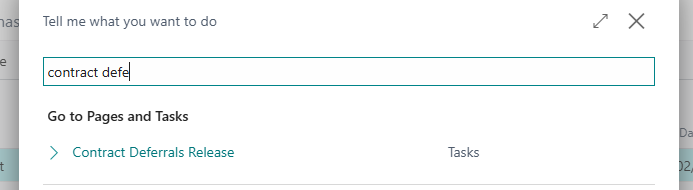
You can fill in as required.
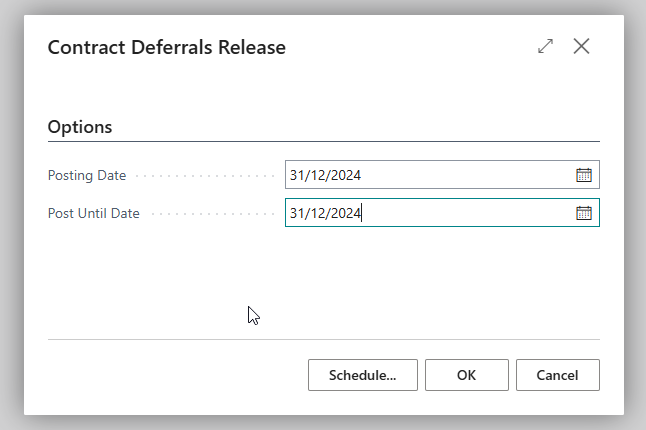
The system will generate the entries - I ran at end of February 2025.
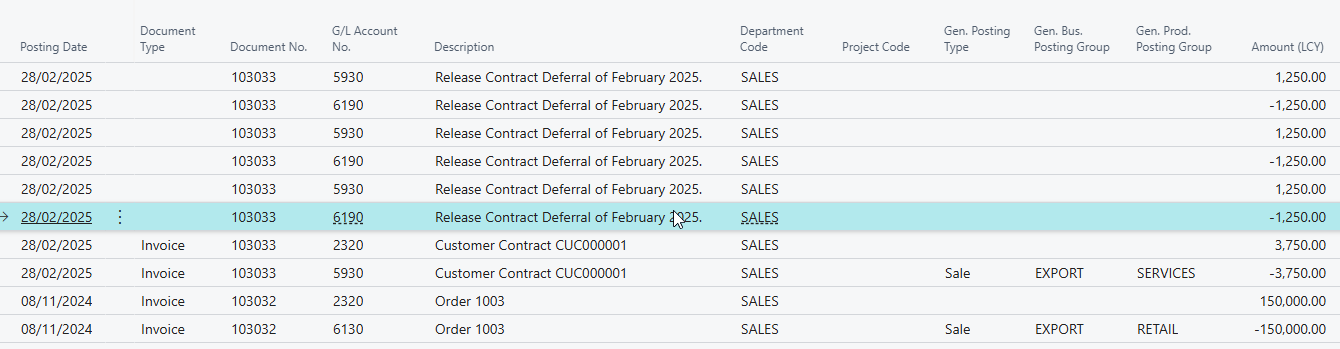
Search for Customer Contract Deferrals.
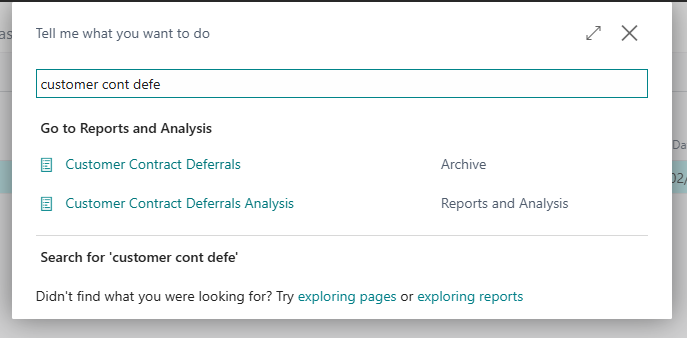
The entries should now be released.

That marks the recurring billing process.
NB:
- Should you wish to bill the next period. You will repeat the same process. In the recurring billing page, you can run with the next billing date as shown below.
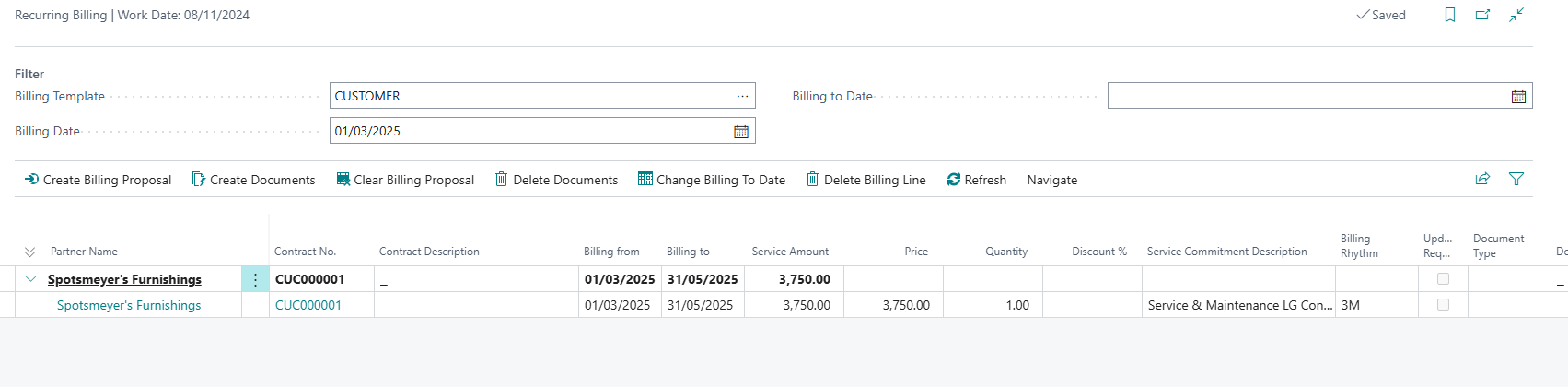
- You can bill directly from the customer contract if you wish so as shown below without going to the Recurring Billing page.
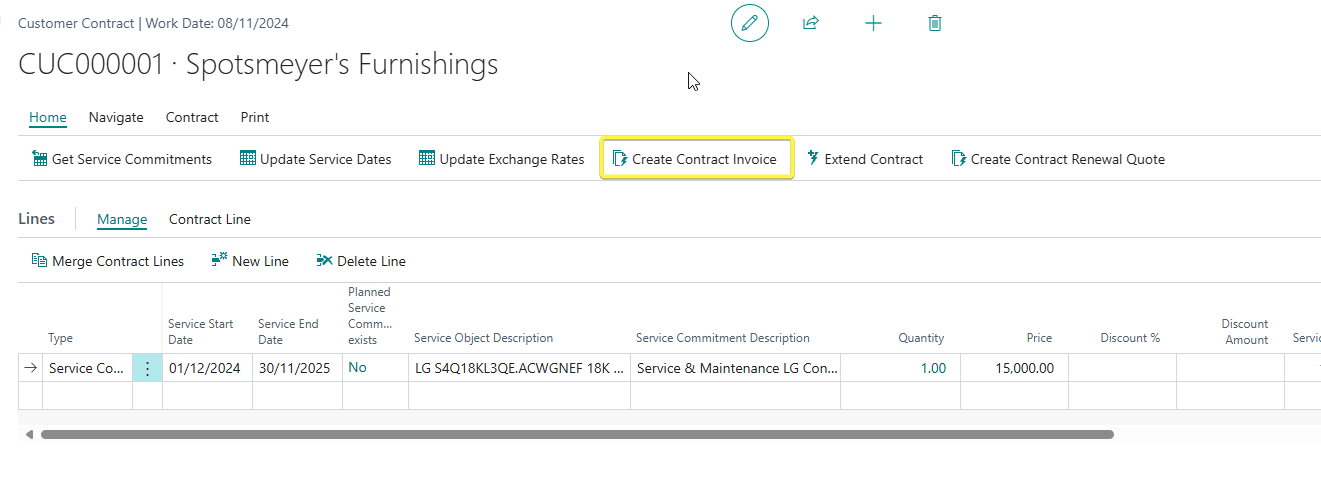
- If you wish to avoid defferal but recognize income directly when posting the recurring invoices, you can turn on the Without Contract Deferrals button. The system will debit receivables and credit the revenue account instead of the deferral account
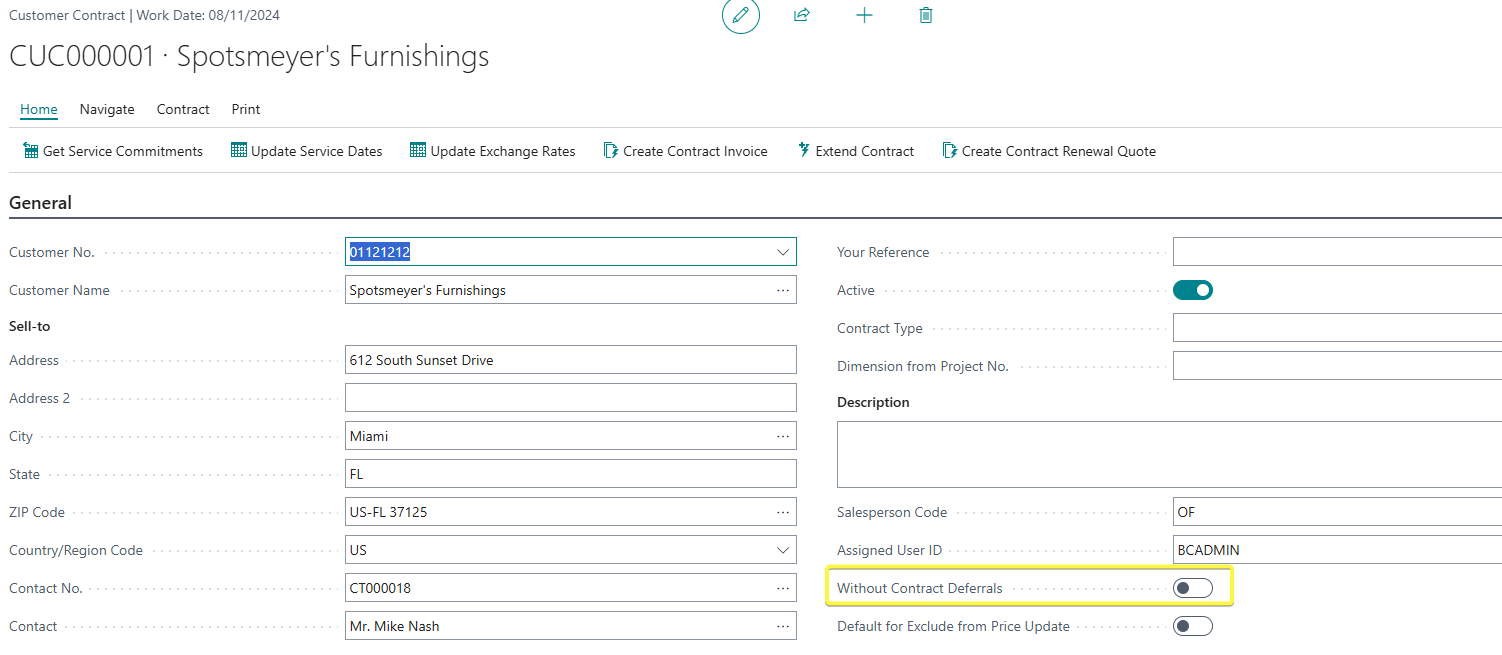
- Credit memos will also create customer contract deferrals, if applicable. They will reverse from revenue back to deferred account. Then debit the deferred account and credit receivables.

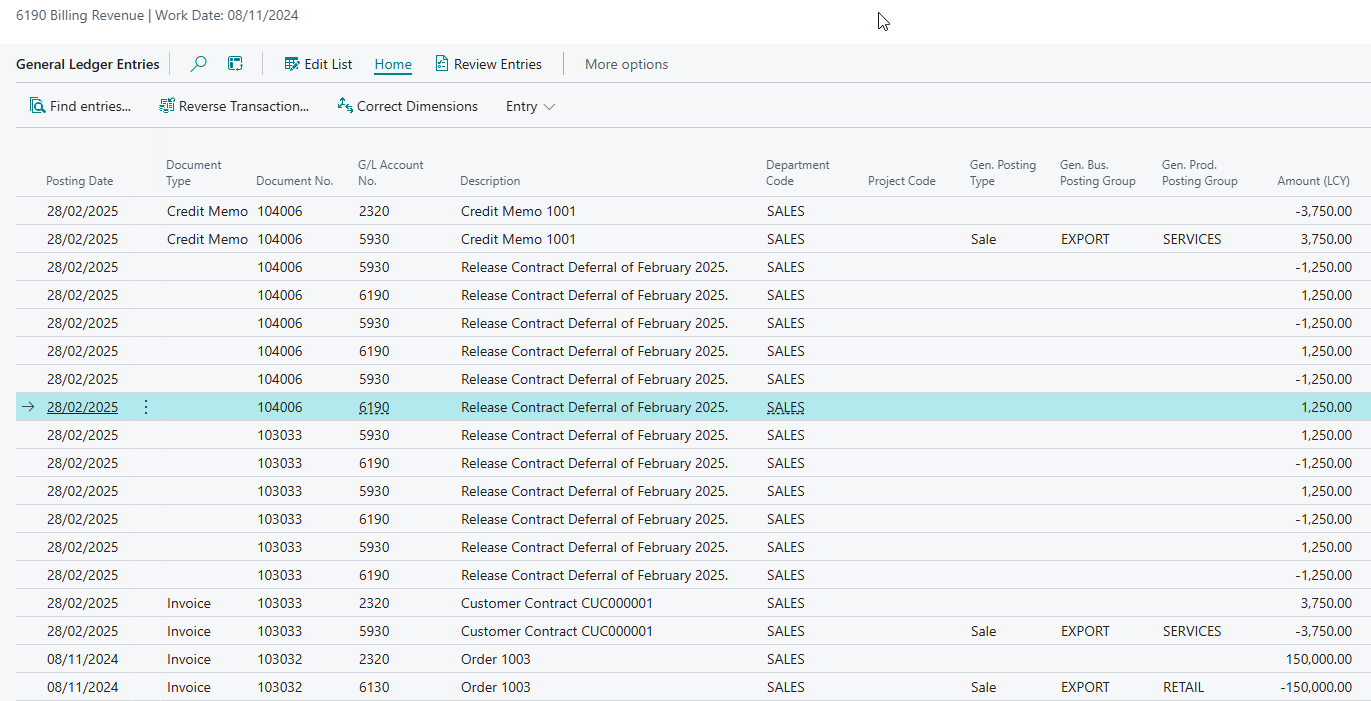
In the next part , I will look at a scenario where we require recurring billing for direct services without necessarily having an item e.g only offering services.