Changing the Costing Method for Items with Item Ledger Entries
Hi Readers,
Business Central restricts changing the costing method of an item if any item ledger entries are attached to the item.
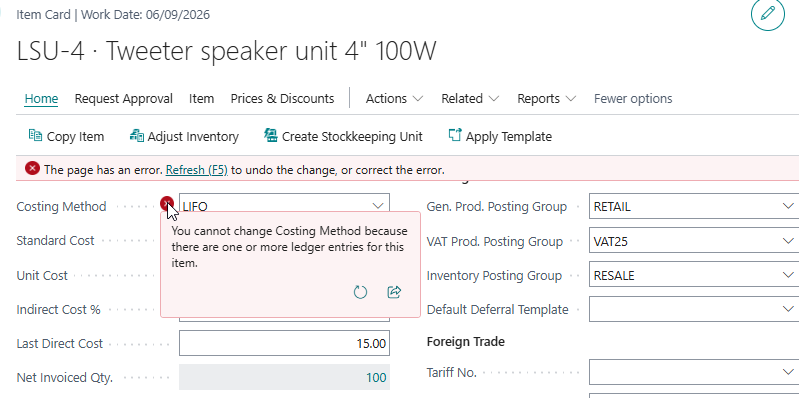
Microsoft recommended some steps on how to properly change the costing method of an item to ensure the general ledger valuations are not affected. We shall go through the steps using the item above.
Step 1 : Identify the items to change the costing method for and renumber them
I will renumber the LSU-4 item number to EX-LSU-4. If you have a number series for items, you shoud enable manual numbers to do this.
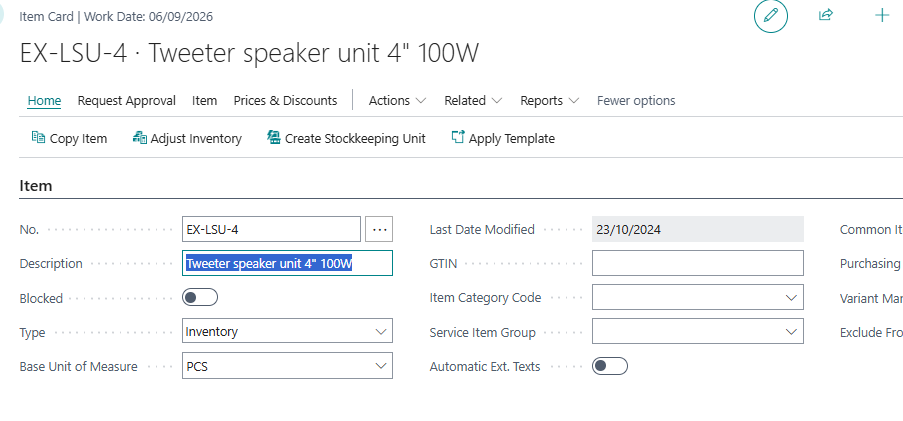
Step 2 : Create new items with the old numbering scheme and copy the master data in a batch
A new item will be create by copying the current item. Click on Home >> Copy Item
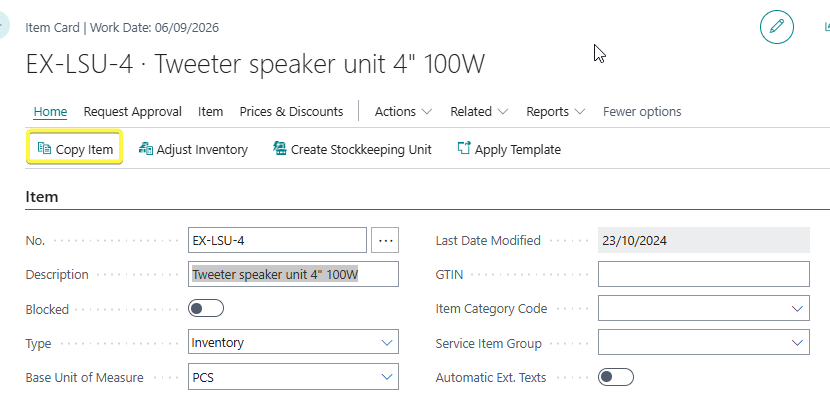
On the Target Item No, you can have the original item number which was LSU-4. The new created item number will have that number.
Turn on the checkboxes of the information you want copied to the new item as needed and click on OK
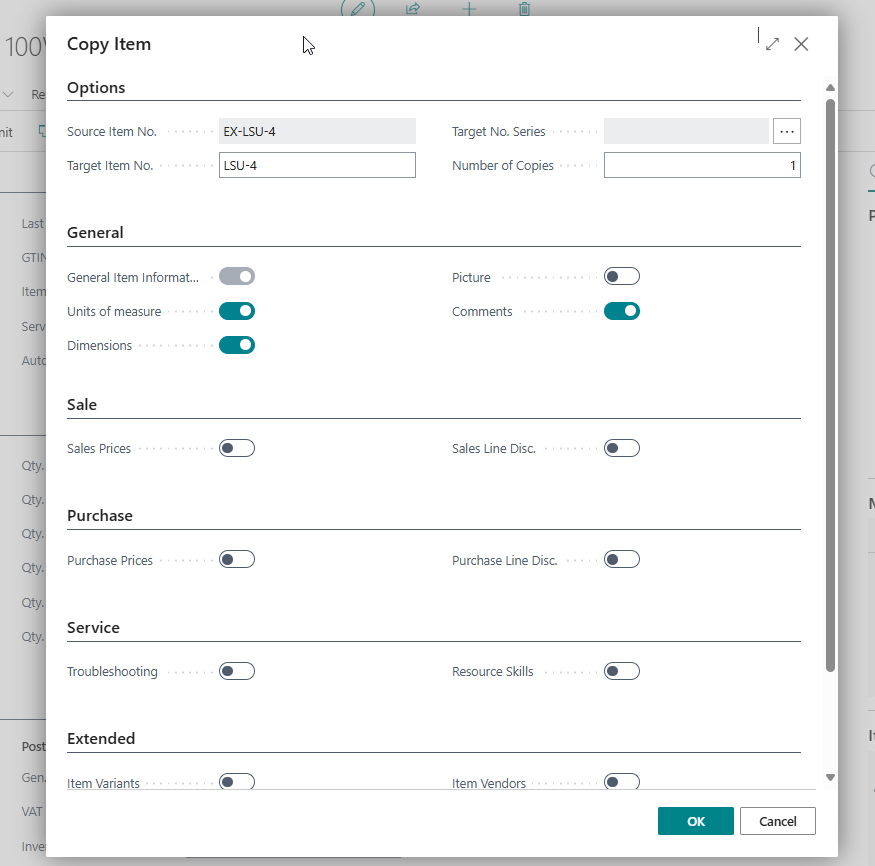
In the new created item, change the costing method to the new costing method you intend to use. I was using FIFO and will change it to average.
Clear the unit cost field also.
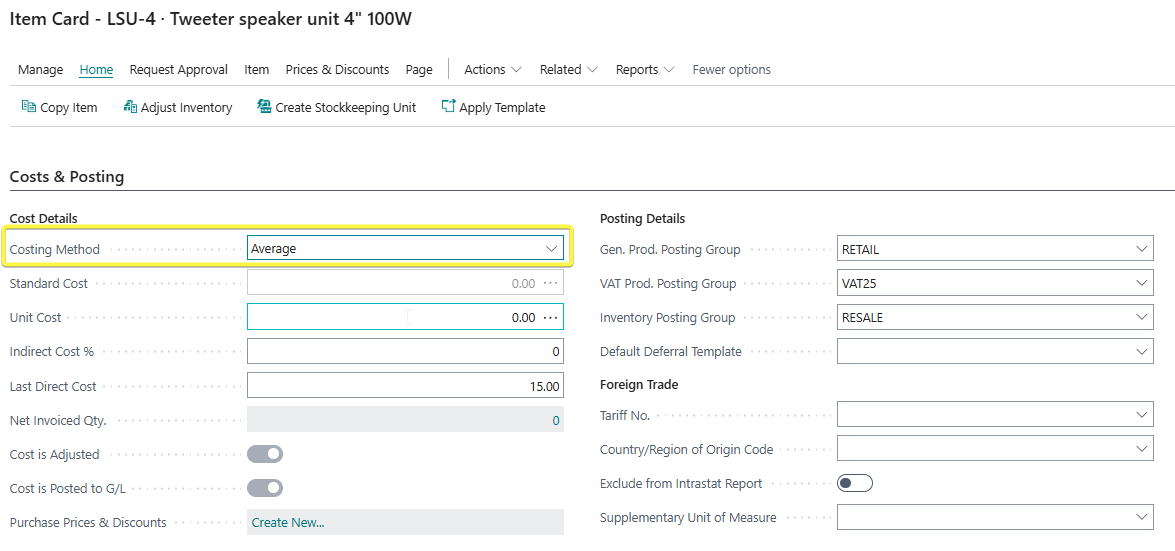
Step 3 : Determine the inventory quantity to convert from the original item to the new item
Check the amount of inventory of the old item to transfer to the new item.
You can use the Item availability by Location - Item >>Item Availability by >> Location
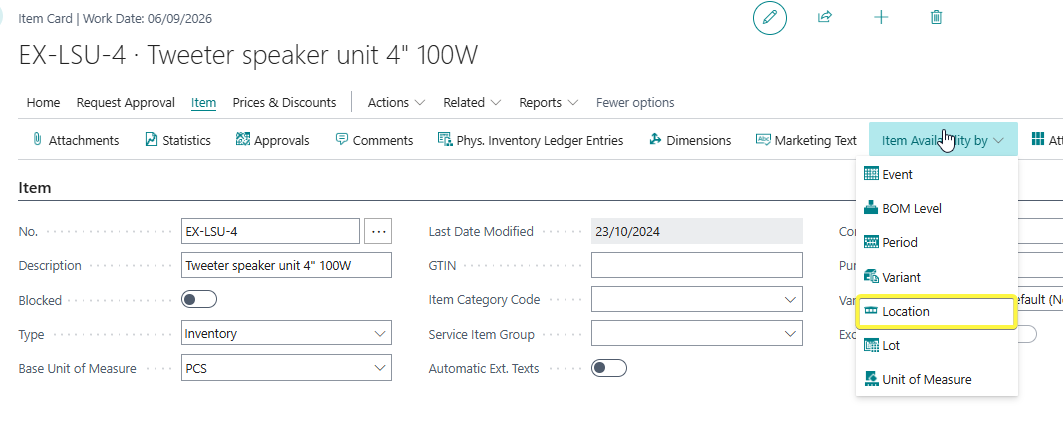

If you use warehousing (bins), you can check using the Bin Contents to find the inventory per location, zone and bin . Related >> Warehouse >> Bin Contents
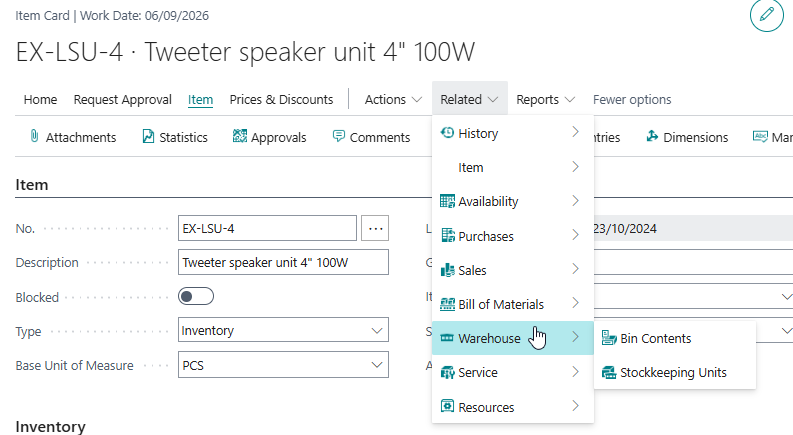

Step 4 : Transfer the inventory to the new item
For this step , we will create and post assembly orders. Assembly orders can convert one item to another while preserving the costs and ensure that the net totals on the GL are zero .
We will add the old item as a Assembly component in the new item. Click on Related >> Bill of Materials >> Assembly >> Assembly BOM in the new item.
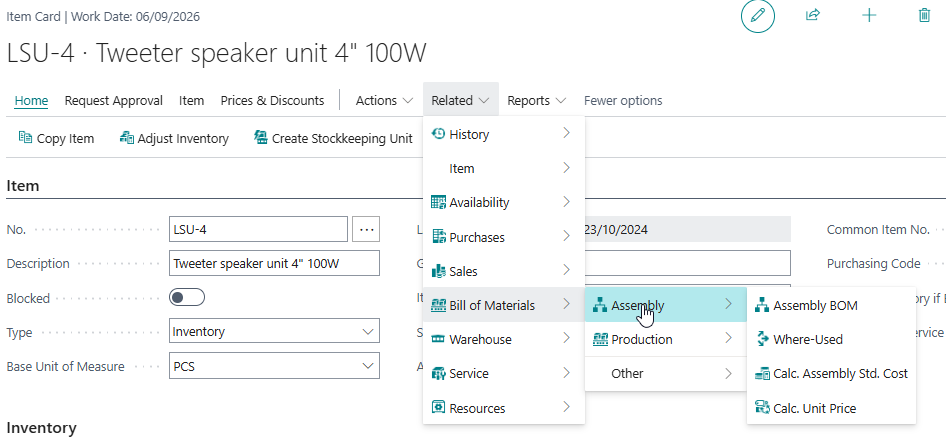
Add the old item in the list with a Quantity of 1.
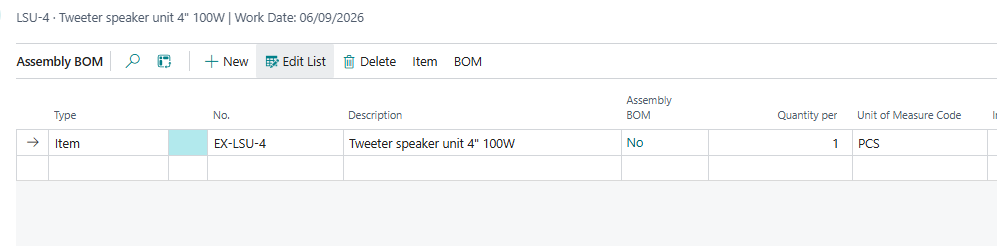
Create a new assembly order - Below should be important :
- Add the new item number on the Item number field.
- A single assembly order will be used for a single location or for a single bin where warehousing is used.
- The quantity to be added as was available in the availability by location or the bin contents.
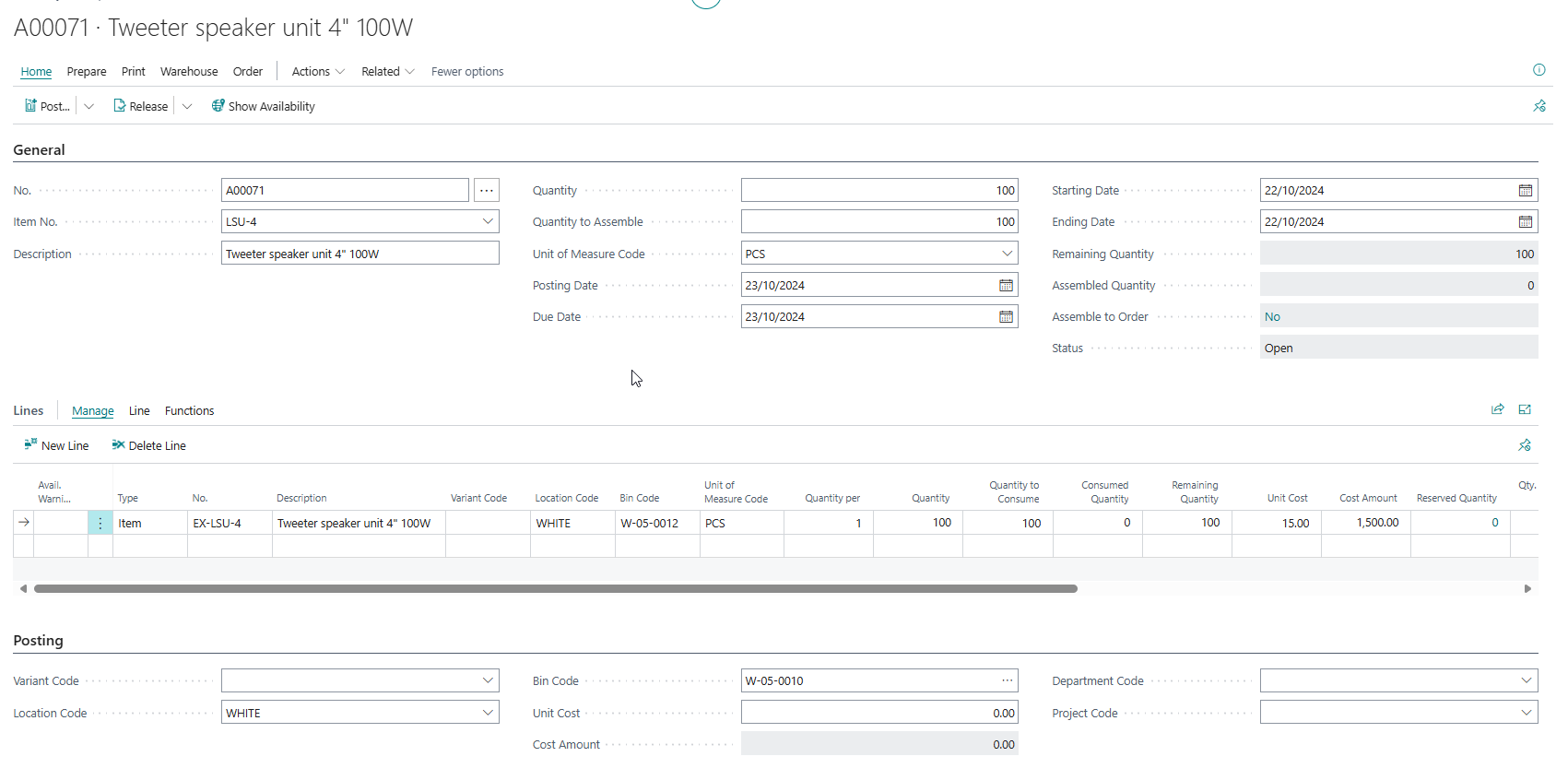
From above, you can note my new item LSU-4 is the item number. The location code is WHITE and bin code W-05-0010 from the bin contents. The quantity is 100 from the bin contents.
The assembly lines of the old item have also been loaded.
You can preview post to see the effect on the GL
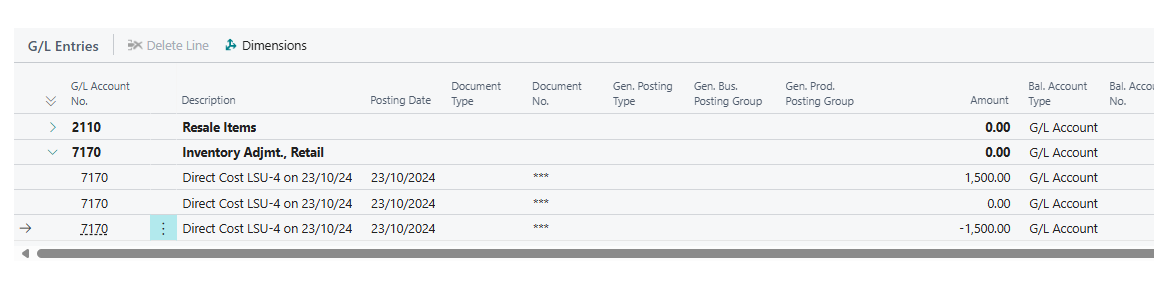
The effect will be zero on the GL because the assembled cost of the components is preserved as the new cost of the new item.
My new item should have the new costing method of Average, inventory of 100 pieces with the same cost as seen below
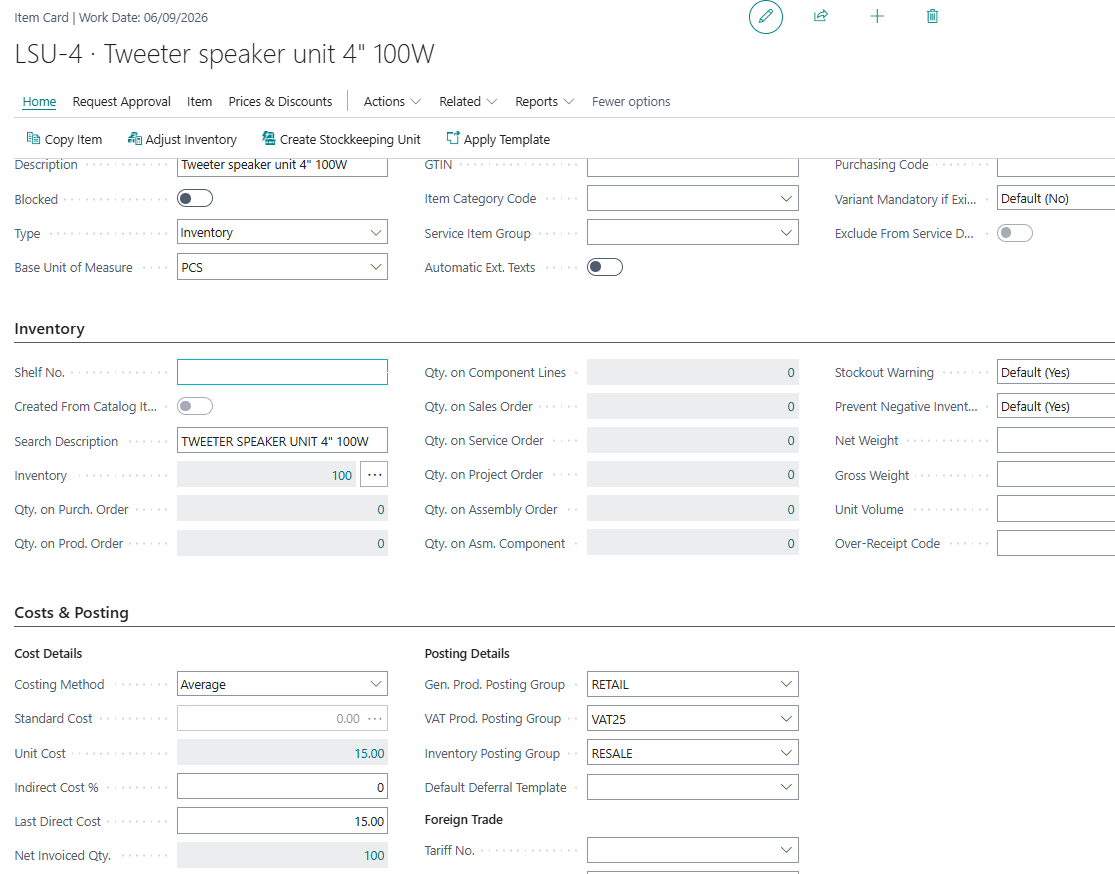
The old item should have an inventory of zero.

You can block the old item.
NB:
- If you have implemented mandatory warehouse picks - the system will require the process of creating a warehousing pick and registering it in the assembly order.
- If you wish to change from Specific or to Specific costing method, item tracking will be required.
- If you wish to change to Standard costing method, ensure that the standard cost is pre-filled before assembling. Some variances may be generated when dealing with standard cost.